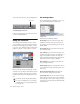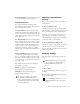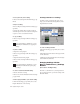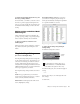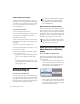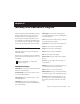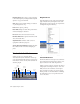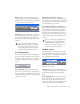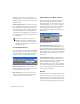Specifications
Chapter 3: Working with Real-Time Plug-Ins 27
Set As User Default Defines the current settings
as the User Default for a specific plug-in.
Settings Preferences
The Settings Preferences sub-menus are for
choosing preferences for saving and importing
plug-in settings. They include:
Set Plug-In Default To Sets the default setting to
either Factory Default (the standard default set-
ting for that plug-in) or User Default (your cus-
tom setting you specify with the Set As User De-
fault command).
Save Plug-In Settings To Selects the folder where
plug-in settings are saved. If you choose Session
Folder, the settings are saved in a folder named
“Plug-In Settings” within the current Session
folder. If you choose Root Settings Folder, the
settings are saved in the folder you specified
with the Set Root Settings Folder command (see
below).
Set Root Settings Folder Selects a location or
root folder for saving and importing settings.
This root settings folder must be named “Plug-
In Settings.” Use this command only if you want
to choose a location other than the default Plug-
In Settings folder.
The default location for the Root Plug-In Set-
tings folder is as follows:
Windows Program Files\Common Files\
Digidesign\DAE\Plug-In Settings
Macintosh Library/Application Support/
Digidesign/Plug-In Settings
Choosing a Destination for
Settings
Before you save plug-in settings, select their des-
tination folder.
To select a destination folder:
■ From the Settings pop-up menu, choose Set-
tings Preferences > Save Plug-In Settings To, and
choose Session Folder or Root Settings Folder.
If you choose Root Settings folder, Pro Tools
saves settings to the default Root Plug-In Set-
tings folder unless you have specified a different
location for the Root Settings folder.
To select a different Root Settings folder:
1 From the Settings pop-up menu, choose Set-
tings Preferences > Set Root Settings Folder.
2 Select the folder you want to use as your Root
folder and click Select.
Managing Settings
Use the Settings pop-up menu to manage set-
tings.
To save a setting:
1 Choose Save Settings from the Settings pop-
up menu.
2 Type a name and click OK. The setting appears
in the Librarian menu.
To save plug-in settings to any location
other than the default Plug-In Settings
folder, you must first create a folder named
“Plug-In Settings” in the new location and
then save to that folder.
Unlinked multi-mono plug-ins have specific
rules for settings. See “Editing Settings on
Unlinked Multi-Mono Plug-ins” on
page 29.
Press Control+Shift+S (Windows) or Com-
mand+Shift+S (Macintosh) to save plug-in
settings.