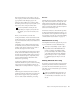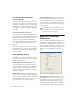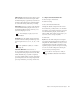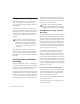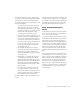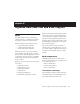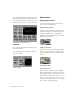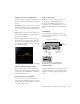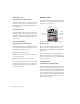Specifications
Chapter 4: Working with AudioSuite Plug-Ins 35
The Preview function routes audio to the spe-
cific outputs you have chosen with the Audition
pop-up menu in the Outputs page of the
I/O Setup dialog. Make sure you have config-
ured this option correctly for your system or you
may not be able to hear previewed audio.
Before you use Preview, be aware that:
◆ The performance of the Preview function de-
pends on the speed of your CPU. Faster comput-
ers preview AudioSuite effects better than slower
computers.
◆ Regardless of how many tracks and regions
are currently selected, the Preview button will
audition only the first selected stereo track or
the first selected pair of mono tracks.
◆ If you are using Region-by-Region processing
mode, the Preview function will preview only
the first region within a multi-region selection.
To hear all selected regions, temporarily select
Create Continuous File from the File Mode
menu before previewing.
◆ The Preview function is affected by the
AudioSuite Buffer Size option (on the Processing
page of the Pro Tools Preferences dialog). See
“AudioSuite Processing Preferences” on page 36.
Bypass
When Bypass is enabled, the selected audio is
auditioned without AudioSuite processing. The
Bypass button applies only to previewing. It
does not affect actual AudioSuite processing.
Process
Clicking this button begins AudioSuite process-
ing of the selected audio. Processing can occur
during playback (though it may take slightly
longer). Processed files are auto-named with the
region or audio file’s name plus an acronym for
the chosen AudioSuite process.
New files are written to the hard disk specified
for that track in the Disk Allocation dialog, or to
the same drive as the original file if the region is
not currently on a track. See “Auto-File Naming
of AudioSuite-Processed Audio” on page 36.
Multichannel Processing
Most DigiRack AudioSuite plug-ins can process
up to 48 channels of audio simultaneously.
Undoing AudioSuite Processing
If you have processed an audio selection nonde-
structively, the Undo and Redo commands let
you undo the selected AudioSuite process. You
can undo or redo an AudioSuite process during
audio playback.
For more information on using the I/O
Setup dialog to configure your system’s au-
dio outputs, refer to the
Pro Tools Reference
Guide
.
When processing multiple regions of differ-
ent formats (mono and multichannel sur-
round, for example), all channels will be
processed according to the channel format
of the AudioSuite plug-in. Mono AudioSuite
plug-ins can process stereo regions and ste-
reo AudioSuite plug-ins can process mono
regions.
Undo is not available when a plug-in is con-
figured for destructive editing since the pro-
cess has already overwritten the source au-
dio file.