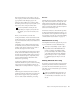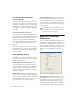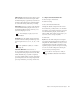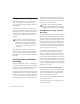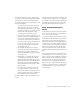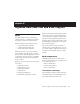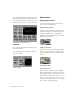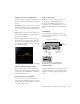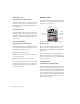Specifications
DigiRack Plug-Ins Guide38
Using AudioSuite Plug-Ins
AudioSuite plug-ins can be applied to whole re-
gions, partial regions, or selections that are
made up of whole and partial regions across one
or more tracks.
When audio selected in the Edit window in-
cludes partial regions, the regions will automat-
ically be split into two or more regions when
they are processed. Processing will occur only
on the selection, leaving other regions un-
changed.
Only audio files on locally connected hard
drives can be processed with AudioSuite plug-
ins. You cannot process audio files on remote
hard drives over a network (unless it is a Unity
network).
Selecting Tracks for AudioSuite
Processing
Because AudioSuite processes are performed on
the specific regions that you select, it is impor-
tant that you select only those regions, or parts
of regions, you actually want to process.
Selecting a region in the Audio Regions List will
automatically select it in a track (if it currently
resides on one). This is the default behavior for
Pro Tools. However, you can change this using
the Region Selection Follows Track Selection, or
Track Selection Follows Regions List Selection
options in the Editing page of the Preferences di-
alog. Refer to the Pro Tools Reference Guide for an
explanation of these Preferences.
Selecting Tracks for Delay or Reverb
Processing
Because some AudioSuite effects such as delay
and reverb add additional material to the end of
the selected audio, it is important that you make
a selection that is longer than the original source
material so that the plug-in can write it to the
audio file. If you select only the original mate-
rial, without leaving additional space at the end,
any reverb decay or delay that occurs after the
end of the region will be cut off.
To compensate for this, place the region in a
track and select the desired audio plus an
amount of blank space at the end of the region
equal to the amount of delay or reverb decay
that you have added in the plug-in. The plug-in
will then have space at the end of the region in
which to write the final delay or decay. If you se-
lect more blank space than you need, you can
remove it using the Trimmer tool after applying
AudioSuite processing.
To process audio with an AudioSuite plug-in:
1 Select regions to process in one or more target
tracks and/or in the Audio Regions List. Shift-
click to select multiple regions. Only regions
that are selected will be processed.
2 Choose the desired AudioSuite plug-in from
the AudioSuite menu.
3 Click the Preview button to begin playback of
the selected material.
Processing a locked region will cause the re-
gion to become unlocked, and processing a
muted region will cause it to become un-
muted. For more information on locked and
muted regions, refer to the Pro Tools Refer-
ence Guide.
When processing a single audio channel
with an AudioSuite plug-in, make sure that
the plug-in is set to Mono mode, if available.