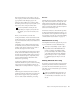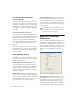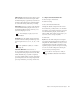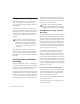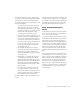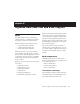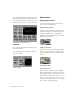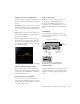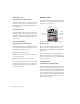Specifications
Chapter 4: Working with AudioSuite Plug-Ins 39
4 Adjust the plug-in controls to achieve the ef-
fect that you want. These settings will determine
how the file is processed and what effect the
processing will have on the original regions. Fol-
low these guidelines:
•To process the selected region only in the
track in which it appears, select Playlist
from the Selection Reference pop-up. Alter-
natively, if you want to process the selected
region in the Audio Regions list only,
choose Region List from this pop-up.
• If you want to process and update every oc-
currence of the selected region throughout
your session, enable the Use In Playlist but-
ton (and also select Region List from the Se-
lection Reference pop-up). Alternatively, if
you do not want to update every occur-
rence of the selected region, deselect the
Use In Playlist button.
•To configure the plug-in for destructive
processing, select Overwrite Files from the
File Mode pop-up menu. This will over-
write and permanently modify the original
source audio files.
• Alternatively, to configure the plug-in for
nondestructive processing, select Create
Individual Files from the File Mode pop-up
menu. This will create new audio files that
have been processed with the AudioSuite
Plug-in and leave the original source audio
files untouched.
• If you have selected multiple regions for
processing and want to create a new file
that connects and consolidates all of these
regions together, select Create Continuous
File from the File Mode pop-up menu.
5 Finally, when you are ready, click the Process
button.
The selected audio is processed according to the
settings you have specified. Pro Tools appends
an acronym to the region’s name indicating the
AudioSuite process that has been applied. The
new audio files then appear in your session.
Using AudioSuite Plug-Ins in
Stereo
Some AudioSuite plug-ins can be used in either
mono or stereo. If you plan to use them in ste-
reo, be aware of the following:
◆ To process a mono track and obtain a stereo
result, select the desired track or region plus an
empty track or region. Then set the plug-in to
Stereo mode and select the Sum Inputs button
(if present) to center the dry signal. When you
process the audio, the result will be two tracks or
regions that represent the right and left chan-
nels of the processed audio. You should then
pan these tracks hard right and hard left in your
mix.
◆ If you set a plug-in to Stereo mode, then select
an odd number of Pro Tools tracks for process-
ing (as opposed to an even number), the plug-in
will process the selected tracks in pairs, in stereo.
However, the last odd, unpaired track will be
processed as mono, using the left channel set-
tings of the stereo plug-in. If you want the last
track to be processed in stereo, you must select
an additional track to pair it with—an empty
one if necessary.