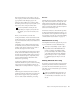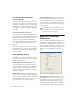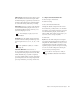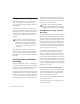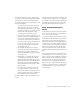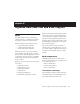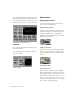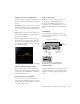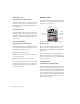Specifications
Chapter 5: DigiRack Real-Time TDM and RTAS Plug-Ins 43
Dragging in the Frequency Graph Display
You can adjust the following by dragging the
control points directly in the Frequency Graph
display:
Frequency Dragging a control point to the right
increases the Frequency setting. Dragging a con-
trol point to the left decreases the Frequency set-
ting.
Gain Dragging a control point up increases the
Gain setting. Dragging a control point down de-
creases the Gain setting.
Q Start-dragging (Windows) or Control-drag-
ging (Macintosh) a control point up increases
the Q setting. Start-dragging (Windows) or Con-
trol-dragging (Macintosh) a control point down
decreases the Q setting.
Adjusting Controls with Fine Resolution
Controls and control points can be adjusted
with fine resolution by holding the Control key
(Windows) or the Command key (Macintosh)
while adjusting the control.
Resetting Controls to Default Values
You can reset any on-screen control to its de-
fault value by Alt-clicking (Windows) or Option-
clicking (Mac OS) directly on the control or on
its corresponding text box.
Using a Control Surface
EQ III can be controlled from any supported
control surface, including Digidesign’s
D-Control, D-Command, ProControl, Con-
trol|24, Digi 002, or Command|8. Refer to the
guide that came with the control surface for de-
tails.
I/O Controls
The following Input and Output controls are
found on all EQ III configurations, except where
noted otherwise.
Input Gain Control
The Input Gain control sets the input gain of the
plug-in before EQ processing, letting you make
up gain or prevent clipping at the plug-in input
stage.
Dragging a control point in the Frequency Graph display
I/O controls and meters for 7 Band EQ and
2–4 Band EQ (top) and 1 Band EQ (bottom)
Input
Output Gain
Input and Output Meters
Gain
Input
Polarity
Clip
Indicators
Control
Control
Control