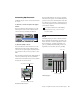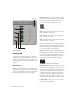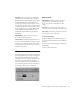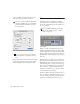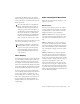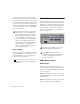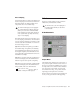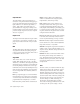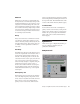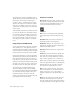Specifications
DigiRack Plug-Ins Guide56
Adjusting EQ
A useful way to audition an EQ is to increase or
decrease its gain several dB then sweep the fre-
quency up or down until you hear its effect. You
can then make more precise adjustments to the
settings.
EQ II Controls
Input Controls the input gain of the EQ, letting
you prevent clipping. Since Pro Tools inserts are
pre-fader, plug-ins used as inserts can cause clip-
ping if their levels are boosted excessively.
Phase Invert Inverts the phase (polarity) of the
input signal to change frequency response char-
acteristics between multi-miked sources or to
correct for miswired microphone cables.
Type Selects an EQ type (high-pass, low-shelf,
peak, high-shelf or low-pass).
Freq Designates the center of the frequency re-
gion to be cut or boosted.
Gain Controls the amount that the selected fre-
quencies are cut or boosted.
Q Sets the bandwidth of the Peak filter. Higher
values represent narrower bandwidths. Lower
numbers represent wider bandwidths. This con-
trol is only available on the Peak EQ.
Bypass Bypasses the EQ. The 4-Band EQ has in-
dividual Bypass buttons for each band (the black
buttons with appropriate EQ curve icons), as
well as the standard all-band Bypass button at
the top of the Inserts/Sends Editor window.
High-Pass Filter Attenuates all frequencies below
the selected cutoff frequency setting at a rate of
12 dB per octave while letting all others above
pass through. For this reason, no gain control is
available for this filter. High-Pass filters can be
useful for removing low frequency rumble or
thinning out the lower end of a sound for spe-
cial effects such as simulating a telephone effect.
Low-Shelf EQ Produces a lift or a cut at and be-
low the specified frequency.
4-Band EQ plug-in
Phase Invert
Low-Shelf
High-ShelfPeak
Phase Invert
Bypass EQ band button on the 4-band EQ