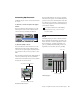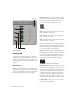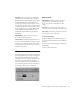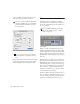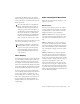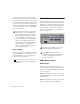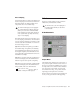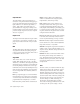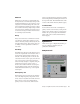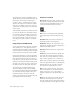Specifications
Chapter 5: DigiRack Real-Time TDM and RTAS Plug-Ins 57
Peak EQ Boosts or cuts only those frequencies
centered around the selected center frequency.
The Q button sets the bandwidth of the Peak fil-
ter. This determines the width of the filter’s
overall slope—from a broad bell shape to a nar-
row notch. Broad curves tend to be most useful
for musical applications. Narrow curves are use-
ful for special purpose processing such as hum
removal. Higher values represent narrower
bandwidths. Lower numbers represent wider
bandwidths.
High-Shelf EQ Produces a lift or a cut at and
above the specified frequency.
Low-Pass filter Attenuates all frequencies above
the selected cutoff frequency setting at a rate of
12 dB per octave while letting all others below
pass through. For this reason, no gain control is
available for this filter.
Click
The Click plug-in creates an audio click during
session playback that you can use as a tempo ref-
erence when performing and recording. The
Click plug-in receives its tempo and meter data
from the Pro Tools application, enabling it to
follow any changes in tempo and meter in a ses-
sion. The Click plug-in is a mono-only plug-in.
Several click sound presets are included.
Click Controls
MIDI In LED Illuminates each time the Click
plug-in receives a click message from the
Pro Tools application, indicating the click
tempo.
Accented Controls the output level of the ac-
cent beat (beat 1 of each bar) of the audio click.
Unaccented Controls the output level of the un-
accented beats of the audio click.
To use the Click plug-in:
1 Choose MIDI > Click to enable the Click op-
tion (or enable the Click button in the Transport
window).
2 Create a mono Auxiliary Input and insert the
Click plug-in.
3 Select a click sound preset.
Click plug-in