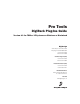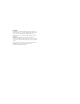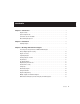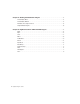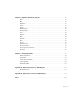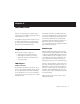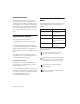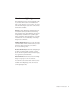Specifications
DigiRack Plug-Ins Guide
2
AudioSuite Plug-Ins
AudioSuite plug-ins are used to process and
modify audio files on disk, rather than non-
destructively in real time. Depending on how
you configure a non-real-time AudioSuite plug-
in, it will either create an entirely new audio file,
or alter the original source audio file. Audio-
Suite plug-ins can be used on all Pro Tools sys-
tems.
System Requirements
To use DigiRack plug-ins you need:
◆
A Digidesign-approved Pro Tools system
– or –
◆
A third-party software application that sup-
ports the Digidesign TDM, RTAS, or AudioSuite
plug-in standards and runs on a Digidesign-
qualified Pro Tools LE or Pro Tools|HD-series sys-
tem.
For complete system requirements visit the
compatibility page of the Digidesign Web site
(www.Digidesign.com/compato).
Compatibility Information
Digidesign can only assure compatibility and
provide support for hardware and software it
has tested and approved.
For a list of Digidesign-qualified computers, op-
erating systems, hard drives, and third-party de-
vices, refer to the latest compatibility informa-
tion on the Digidesign Web site
(www.digidesign.com/compato).
Conventions Used in This
Guide
All Digidesign guides use the following conven-
tions to indicate menu choices and key com-
mands:
:
The following symbols are used to highlight im-
portant information:
Convention Action
File > Save Session Choose Save Session
from the File menu
Control+N Hold down the Control
key and press the N key
Control-click Hold down the Control
key and click the mouse
button
Right-click (Windows) Click with the right
mouse button
User Tips are helpful hints for getting the
most from your Pro Tools system.
Important Notices include information that
could affect your Pro Tools session data or
the performance of your Pro Tools system.
Shortcuts show you useful keyboard or
mouse shortcuts.
Cross References point to related sections in
the Pro Tools Guides.