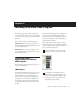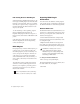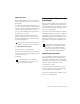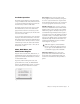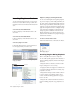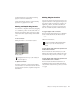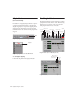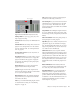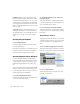Specifications
Chapter 3: Working with Real-Time Plug-Ins 11
◆ Playback must be stopped when enabling
plug-in controls for automation.
◆ Side-chain inputs cannot be created during
playback. Stop playback to do this.
Moving and Duplicating Inserts
You can move or duplicate an insert by dragging
it to a different position on the same track or a
different track. Inserts that are moved or dupli-
cated retain their original settings and automa-
tion.
To move an insert:
■ Drag the insert to a new insert location.
To duplicate an insert:
■ Alt-drag (Windows) or Option-drag (Macin-
tosh) the insert to a new insert location. The du-
plicated plug-in retains its original settings and
automation.
Making Plug-Ins Inactive
You can set plug-ins as inactive in order to free
up DSP resources for other plug-ins and process-
ing. When a plug-in is inactive it retains its as-
signment, position, and related automation
playlists. However, it will not pass audio and
does not consume any DSP or TDM resources.
To toggle a plug-in active or inactive:
■ Control-Start-click (Windows) or Command-
Control-click (Macintosh) the Insert button.
– or –
Make the track inactive.
To toggle plug-ins in the same insert position on all
tracks active or inactive:
■ Control-Start-Alt click (Windows) or Com-
mand-Control-Option click (Macintosh) an In-
sert button in the position you want to toggle.
To toggle plug-ins in the same insert position on all
selected tracks active or inactive:
■ Control-Start-Alt-Shift-click (Windows) or
Command-Control-Option-Shift-click (Macin-
tosh) an Insert button in the position you want
to toggle.
Moving a plug-in
Dragging an insert on top of an existing in-
sert will replace it.
For more information about making tracks
inactive, refer to the
Pro Tools Reference
Guide
.