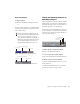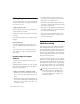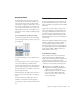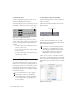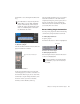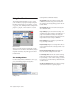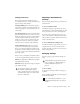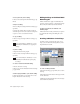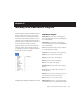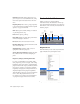Specifications
Chapter 3: Working with Real-Time Plug-Ins 17
Key Input Filters
Some plug-ins feature key high-pass and low-
pass filters. These controls let you define a spe-
cific frequency range in the Key Input signal
with which to trigger the plug-in effect. A com-
mon production technique is to use these con-
trols to filter a drum track so that only specific
high frequencies (a hi-hat, for example) or low
frequencies (a tom or a kick, for example) trigger
the effect.
To use a Key Input for side-chain processing:
1 From the Key Input menu, choose the input
or bus carrying the audio you want to use to trig-
ger the plug-in.
2 Click External Key to activate side-chain pro-
cessing.
3 To hear the audio source you have selected to
control side-chain input, click Key Listen.
4 To filter the Key Input so that only specific fre-
quencies trigger the plug-in, use the Key HPF
and Key LPF controls (if available) to select the
desired frequency range.
5 Begin playback. The plug-in uses the input or
bus that you chose as a Key Input to trigger its
effect.
6 Adjust the plug-in’s Threshold control (if
available) to fine-tune Key Input triggering.
7 Adjust other controls to achieve the desired ef-
fect.
Tempo Sync
Pro Tools 6.2 and higher provides Tempo Sync to
enhance MIDI Beat Clock support and overall
tempo capabilities of plug-ins that utilize MIDI
Beat Clock.
Tempo Sync provides a direct connection be-
tween session tempo and plug-in parameters
that support MIDI Beat Clock. This direct con-
nection lets plug-in parameters such as delay,
auto-pan, and other time-domain effects auto-
matically synchronize to and follow changes in
session tempo.
Tempo Sync simplifies MIDI Beat Clock config-
uration by making session tempo available to
relevant plug-in parameters directly from
within the plug-in window. For plug-ins that do
not support Tempo Sync, the original MIDI Beat
Clock window (MIDI > MIDI Beat Clock) re-
mains available in Pro Tools.
Compatibility and Settings
When opening older sessions that included
plug-ins that subscribe to MIDI Beat Clock,
Tempo Sync will be automatically enabled. Any
plug-ins that used automation for tempo
change should have that automation suspended
or deleted to avoid conflict with Tempo Sync.
Choosing a Key Input
Tempo Sync is not available in plug-ins
with which it would limit functionality. For
example, for the Virus Indigo and
IndigoV40 plug-in, use the Pro Tools MIDI
Beat Clock window (MIDI > MIDI Beat
Clock). See the Pro Tools Reference Guide
for more information.