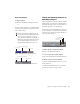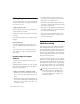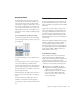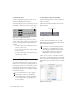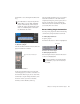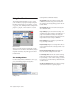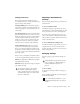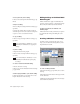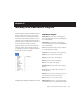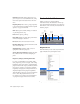Specifications
DigiRack Plug-Ins Guide18
To utilize Tempo Sync:
1 Insert a plug-in that supports Tempo Sync,
such as the DigiRack Mod Delay II.
2 Click the Tempo Sync icon. The tempo shown
will change to match the current session tempo.
3 To set a rhythmic delay, click a note value
(whole, half, quarter, eighth, or sixteenth), then
do any of the following to further adjust the
rhythm:
•To enable triplet delay timing, click the 3
button so that it is lit.
•To set a dotted delay value, click to enable
the dotted icon.
•To apply some swing to the delay value, ad-
just the Groove slider.
Automating Plug-Ins
You can automate changes to plug-in controls.
Because Pro Tools creates a separate playlist for
each plug-in control that you automate, you can
later edit and modify each automated control
individually. This lets you to build up complex
automation in stages.
To enable plug-in controls for automation:
1 Open the Plug-In window for the plug-in you
want to automate.
2 Click the Automation Enable button in the
Plug-In window.
– or –
Control-Alt-Start-click (Windows) or Com-
mand-Option-Control-click the Track View Se-
lector in the Edit window.
3 Choose the controls to automate and click
Add. If there are multiple plug-ins on the same
track, you can select from among these by click-
ing their buttons in the Inserts section of this di-
alog.
Tempo Sync icon (Mod Delay II shown)
To create automation for a stereo plug-in
with separate controls for each channel,
(such as Mod Delay), record the automation
for one channel, then copy and paste it to
the other channel.
Tempo Sync
Accessing the Plug-In Automation dialog
You can also Control-Alt-Start-Right-click
(Windows) or Command-Option-Control-
click (Macintosh) any plug-in control in the
Plug-In window, then choose Open Auto-
mation Dialog from the pop-up menu.
Plug-In automation dialog
Plug-In Automation