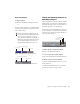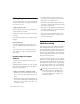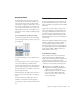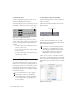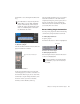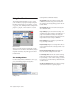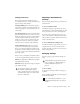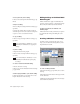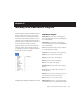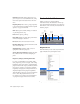Specifications
DigiRack Plug-Ins Guide22
To load a previously saved setting:
■ Choose the setting from the Librarian pop-up
menu.
To import a setting:
1 Choose Import Settings from the Settings pop-
up menu.
2 Locate the settings file you want to import
and click Open. Pro Tools loads the setting and
copies it to the root destination folder.
To copy a setting:
■ Choose Copy Settings from the Settings pop-
up menu.
To paste a setting:
1 Open the destination plug-in.
2 Choose Paste Settings from the Settings pop-
up menu.
To create a custom User Default setting:
1 Create and save a setting.
2 Choose Set As User Default from the Settings
pop-up menu.
To make a plug-in default to your custom setting:
■ From the Settings pop-up menu, choose Set
Plug-In Default To > User Setting.
Editing Settings on Unlinked Multi-
Mono Plug-ins
When a multi-mono plug-in is unlinked, im-
porting, copying, pasting, or bypassing settings
affects only the currently selected channel.
To apply an operation to all channels of an
unlinked plug-in:
■ Hold down the Alt key (Windows) or Option
key (Macintosh) while performing the com-
mand.
Creating Subfolders for Settings
To make it easier to find specific types of set-
tings, you can subdivide settings files by creat-
ing subfolders for them.
To create a settings subfolder:
1 From the Settings pop-up menu, choose Save
Settings.
2 Click the New Folder button and type a name
for the subfolder.
3 Name the setting and click Save. The setting is
saved within the subfolder.
Press Control+Shift+C (Windows) or Com-
mand+Shift+C (Macintosh) to copy plug-in
settings.
Press Control+Shift+V (Windows) or Com-
mand+Shift+V (Macintosh) to paste plug-
in settings.
Librarian menu with subfolders for settings