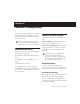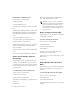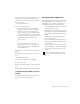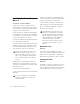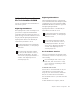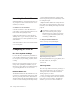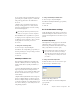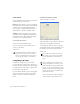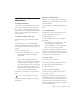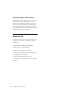Specifications
Table Of Contents
- Contents
- Welcome to Mbox 2
- Windows Configuration
- Macintosh Configuration
- Installation Overview
- Apple System Settings for Mac OS X
- Installing Pro Tools LE
- Connecting Mbox 2 to the Computer
- Optional Software on the Pro Tools Installer CD-ROM
- Launching Pro Tools LE
- Configuring Pro Tools LE
- Audio MIDI Setup (AMS)
- Hard Drive Configuration and Maintenance
- Removing Pro Tools on Mac OS X
- Mbox 2 Hardware and Connections
- Working with Pro Tools LE
- Windows System Optimizations
- Configuring Midi Studio Setup (Windows Only)
- Configuring AMS (Mac OS X Only)
- Index
Chapter 2: Windows Configuration 9
5 Click on the down arrow in the Default Oper-
ating System pop-up menu, and note if the
“/NoExecute=” line reads as follows (spacing
and case-sensitive):
/NoExecute=AlwaysOff
6 Do one of the following:
• If the “/NoExecute=” reads “/NoExecute=
AlwaysOff,” data prevention is disabled,
and you do not need to change any set-
tings. Click OK to close the Startup and Re-
covery dialog, click OK to close the Systems
Property dialog, and continue with “Com-
pleting Required Windows System Set-
tings” on page 9.
– or –
• If the “/No Execute=” does not read
“/NoExecute=AlwaysOff” (for example, it
reads “NoExecuteOptIn”), continue with
the following steps.
7 Click Edit to edit the startup options file man-
ually.
8 Change the “/NoExecute=” line to read as fol-
lows:
/NoExecute=AlwaysOff
9 Save the boot.ini file if it was changed.
10 Choose File > Exit.
11 From the Startup and Recovery dialog, click
OK.
12 From the System Properties dialog, click OK.
Completing Required Windows System
Settings
When finished updating required Windows sys-
tem settings, restart your computer.
Recommended Configuration
Pro Tools LE can also be affected by other soft-
ware and hardware drivers installed on your
computer. For best possible performance, it is
recommended (but not required) that you:
•Avoid running other Windows programs at
the same time as Pro Tools.
•Turn off any software utilities that run in
the background, such as Windows Messen-
ger, calendars, and disk maintenance pro-
grams.
•Turn off any non-essential USB devices
while using Pro Tools.
• If your video display card supports it, en-
able Bus Mastering in the manufacturer’s
Control Panel.
• Disable any networking cards (other than
any 1394 “FireWire” card that you might
use to connect an external drive to your
system).
For information on disabling networking
cards, see “Disabling Network Cards” on
page 59.