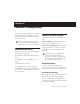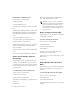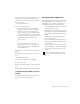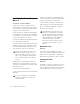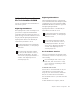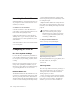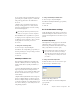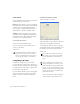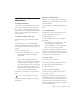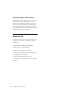Specifications
Table Of Contents
- Contents
- Welcome to Mbox 2
- Windows Configuration
- Macintosh Configuration
- Installation Overview
- Apple System Settings for Mac OS X
- Installing Pro Tools LE
- Connecting Mbox 2 to the Computer
- Optional Software on the Pro Tools Installer CD-ROM
- Launching Pro Tools LE
- Configuring Pro Tools LE
- Audio MIDI Setup (AMS)
- Hard Drive Configuration and Maintenance
- Removing Pro Tools on Mac OS X
- Mbox 2 Hardware and Connections
- Working with Pro Tools LE
- Windows System Optimizations
- Configuring Midi Studio Setup (Windows Only)
- Configuring AMS (Mac OS X Only)
- Index
Chapter 2: Windows Configuration 15
Hard Drive Configuration and
Maintenance
Formatting an Audio Drive
On Windows, it is recommended that you start
with newly formatted drives dedicated for au-
dio, such as a secondary hard drive purchased
just for audio. For optimum performance, audio
drives should be formatted with the FAT32 or
NTFS file system.
To format and configure an audio drive:
1 Right-click My Computer and choose Man-
age.
2 Under Storage, choose Disk Management.
3 In the Disk Management window, right-click
the hard drive you will use for audio and choose
Format.
4 Do one of the following:
• Select the Quick Format option. Quick op-
tion should be sufficient for qualified
mechanisms.
– or –
•To help achieve maximum disk perfor-
mance, you can optionally select 32K from
the Allocation unit size pull-down (make
sure Quick Format is not selected). Though
this option takes longer to complete, it can
further increase how efficiently audio data
is written to and read from the drive.
5 Click Start, and follow the on-screen instruc-
tions.
6 When formatting is complete, close the For-
mat window.
Audio Drives and Disk Cleanup
The process of recording, editing, and deleting
tracks and sessions can quickly decrease overall
drive performance.
It is suggested that you regularly defragment your
drives.
To use Defragment Now:
1 Right-click on the desired volume and select
Properties, then click the Tools tab.
2 Click Defragment Now.
3 In the Defragment Now tab, select Analyze or
Defragment.
• Click Analyze if you merely want to deter-
mine the amount of fragmentation.
• Click Defragment to start the defragment-
ing process on the selected volume.
In addition, you should periodically use Disk
Cleanup (or an equivalent utility) to asses the
condition of drives and, if necessary, delete tem-
porary files and other unused data.
To use Disk Cleanup:
1 Choose Start > Control Panel.
2 In Classic View, launch Administrative Tools.
3 Double-click Computer Management.
4 Double-click Storage.
5 Double-click Disk Management.
6 Select the desired volume in the list, then
choose File > Options.
Disk Cleanup determines how performance is
being affected by drive condition, and lets you
review and delete temporary and other unneces-
sary files from the selected volume. For more in-
formation on using Disk Cleanup, see your Win-
dows XP documentation.
Pro Tools only supports Basic drive Types.