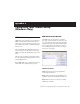Specifications
Mbox 2 Mini Getting Started Guide52
To configure an external MIDI device:
1 Select the external device icon and click Show
Info (or double-click the new device icon).
2 Select a manufacturer and model for the new
device from the corresponding pop-up menus.
(If the Manufacturer and Model pop-up menus
do not provide a name for your particular de-
vice, you can type a name.)
3 Click the More Properties arrow to expand the
dialog, then enable the appropriate MIDI chan-
nels (1–16) for the Transmits and Receives op-
tions. (These determine which channels the
device will use to send and receive MIDI.)
External Device Icon
Naming a new MIDI device
For Manufacturer and Model names, AMS
refers to one or more files with the suffix
“.middev” in the directory Root/Library/
Audio/MIDI Devices. Pro Tools installs a
file that contains information for many
commercially available MIDI devices,
named “Digidesign Device List.middev.” If
the Manufacturer or Model names for any of
your external MIDI devices is not available
in the AMS Manufacturer and Model pop-up
menus, you can add them by editing the
.middev file in any text editor (such as
TextEdit).
Enabling MIDI channels