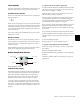Specifications
D-Command Guide104
To change a previously assigned insert or send on a flipped
encoder:
1 On the channel where you want to change the assignment,
press the Inserts or Sends switch to display the corresponding
elements on the channel.
2 Press and hold the channel Select switch for the flipped in-
sert or send you want to change, until the channel scribble
strip shows a right arrow (“>”) next to the assignment to indi-
cate the channel is in assign mode.
3 Do one of the following to select a new insert or send:
• Move the channel fader to select from the current level of
menu choices.
– or –
• Press the channel Select switch to move down and the
channel Mute switch to move up through menu levels.
4 When the new insert or send is displayed in the channel
scribble strip, do one of the following:
• Press the flashing channel Select switch to confirm the
assignment.
– or –
• Press the flashing Escape switch to cancel the assign-
ment.
To remove an individual insert or send on a flipped encoder:
1 On the channel where you want to remove the assignment,
press the Inserts or Sends switch to display the corresponding
elements on the channel.
2 Press and hold the channel Select switch for the flipped in-
sert or send you want to remove, until the channel scribble
strip shows a right arrow (“>”) next to the assignment to indi-
cate the channel is in assign mode.
3 Press the encoder Bypass/Mute/Pre switch repeatedly until
you reach the top level menu for the assignment.
4 Move the channel fader until no assignment is visible.
5 Do one of the following:
• Press the flashing channel Select switch to confirm the
removal.
– or –
• Press the flashing Escape switch to cancel the removal
and restore the assignment.
Custom Fader Modes
With the Custom Faders feature, you can temporarily set aside
channel strips on D-Command and focus them on your own
customized groups of tracks, on Pro Tools Mix and Edit
groups, on specific track types, or on plug-in controls. Custom
Fader modes are only accessible on D-Command, and are not
displayed on-screen in Pro Tools.
On D-Command, Custom Fader channels are completely sep-
arate from the surrounding channels on the control surface.
All tracks in the session bank around the Custom Fader chan-
nels, and continue to behave normally in Pro Tools and on
D-Command.
When channels are in use by any of the Custom Fader modes,
the blue indicator marked “CF,” located to the left of the
channel fader, is lit.
The status of Custom Fader modes is saved with the Pro Tools
session. If you save and close a session with a Custom Fader
mode active, the session will reopen with the same mode ac-
tive.
Overview of Custom Fader Modes
The three Custom Fader modes are covered in detail later in
this section:
Groups Mode Lets you access Custom Groups or Mix/Edit
Groups functions.
The Custom Group functions let you create and recall up to
eight custom arrangements of tracks on D-Command that are
independent of the Mix or Edit groups in Pro Tools.
The Mix/Edit Group functions let you recall Pro Tools Mix or
Mix/Edit groups and display them on the Custom Fader chan-
nel strips. You can also activate and delete Mix or Mix/Edit
groups.
Tracks Mode Lets you bring all tracks of a particular type to the
Custom Fader channel strips. Track Types include Audio
tracks, Auxiliary Input tracks, MIDI tracks, Instrument tracks,
and Master Fader tracks.
Plug-in Mode Lets you focus the controls of a plug-in on the
Custom Fader channel strips, and any plug-in meters on the
channel strip’s meters.
A special expanded Plug-in view focuses the plug-in header
controls (such as Bypass, Compare and Safe) on the channel
strip Mute switches.