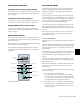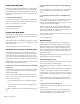Specifications
Chapter 11: Operating Modes 107
To recall a Mix/Edit Group to the Custom Fader channels from
the Soft Keys:
1 If the Soft Keys are in another display mode, return to the
top level Soft Key display by holding Control (Windows) or
Command (Mac) and pressing the currently lit Soft Key
switch.
2 Hold the Groups switch in the Custom Faders section until
it flashes.
3 Press the Bank/Cycle switch until the Focus Channel display
indicates “Groups” for Mix/Edit Groups mode. The Mix/Edit
group letters and names appear in the Soft Keys.
4 Press the Soft Key that corresponds to Page Up or Page Down
to display the Mix/Edit group you want to recall.
5 Press the Soft Key that corresponds to the Mix/Edit group
you want to recall.
To activate/deactivate a Mix/Edit group:
Do one of the following:
• When all Mix/Edit groups are displayed in the Custom
Group encoders, press the Bypass/Mute/Pre switch that
corresponds to the Mix/Edit group you want to acti-
vate/deactivate.
• When a Mix/Edit group is selected, hold Start+Control
(Windows) or Control+Command (Mac) and press the
Groups switch.
A deactivated group is indicated by inverted text in the Cus-
tom Faders display.
To activate/deactivate a Mix/Edit group from the Soft Keys:
1 If the Soft Keys are in another display mode, return to the
top level Soft Key display by holding Control (Windows) or
Command (Mac) and pressing the currently lit Soft Key
switch.
2 Hold the Groups switch in the Custom Faders section until
it flashes.
3 Press the Bank/Cycle switch until the Focus Channel display
indicates “Groups” for Mix/Edit Groups mode. The Mix/Edit
group letters and names appear in the Soft Keys.
4 Press the Soft Key that corresponds to Page Up or Page Down
to display the Mix/Edit group you want to activate/deactivate.
5 Hold Start+Control (Windows) or Control+Command
(Mac) and press the Soft Key that corresponds to the Mix/Edit
group you want to activate/deactivate.
To create a Mix/Edit group:
1 Make sure you are in Select mode.
2 Select the tracks you want to group by pressing their Select
switches.
3 Press the Group switch in the Management Soft Key section.
4 Choose the type of group to create: Edit Group, Mix Group,
or Edit/Mix Group.
5 Enter a name for the Group and click OK.
To edit a Mix/Edit group:
1 In Mix/Edit Groups mode, recall the Mix/Edit group you
want to edit.
2 Hold Control (Windows) or Command (Mac) and press the
Groups switch.
3 Add or remove channels from the Mix/Edit group by press-
ing the appropriate Channel Select switches.
4 Press the flashing Escape switch when you are finished.
To delete a Mix/Edit group:
1 Recall the Mix/Edit Group you want to delete.
2 Hold Start+Alt+Control (Windows) or Control+Op-
tion+Command (Mac) and press the Groups switch.
3 Press Enter.
To delete a Mix/Edit group from the Soft Keys:
1 If the Soft Keys are in another display mode, return to the
top level Soft Key display by holding Control (Windows) or
Command (Mac) and pressing the currently lit Soft Key
switch.
2 Hold the Groups switch in the Custom Faders section until
it flashes.
3 Press the Bank/Cycle switch until the Focus Channel display
indicates “Groups” for Mix/Edit Groups mode. The Mix/Edit
group letters and names appear in the Soft Keys.
4 Press the Soft Key that corresponds to Page Up or Page Down
to display the Mix/Edit group you want to delete.
5 Hold Alt+Start+Control (Windows) or Control+Op-
tion+Command (Mac) and press the Soft Key that corresponds
to the Mix/Edit group you want to delete.
To exit Mix/Edit Groups Mode:
Press the Escape switch.