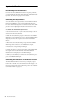Specifications
Chapter 5: Configuring D-Command 27
Touch Value
The Touch Value preference determines whether faders and
encoders, when touched, temporarily show the value of the
parameter they are controlling.
To toggle display of values on or off:
1 In the Console Prefs Soft Keys section, press the Operation
switch repeatedly to display the page that includes Touch
Value (“TchVal”).
2 Press the Soft Key that corresponds to “TchVal” to cycle dis-
play of all values On, all values Off or just fader values off
(“NoVol”).
3 Hold Control (Windows) or Command (Mac) and press the
Operation switch to exit.
Select Switch Latch Mode
The Select Switch Latch mode determines whether channel
Select buttons follow latching or non-latching (exclusive-or)
behavior when in Select mode.
To set the Select switch mode:
1 In the Console Prefs Soft Keys section, press the Operation
switch repeatedly to display the page that includes Select
Switch Latch mode (“Select”).
2 Press the Soft Key that corresponds to “Select” to toggle the
setting between the “Latch” and “ExclOr” (non-latching) set-
tings.
3 Hold Control (Windows) or Command (Mac) and press the
Operation switch to exit.
Custom Fader Preferences
Custom Fader Justification
The Custom Fader Justification preference determines
whether channels in Custom Fader mode are left-, center-, or
right-justified on the control surface.
To set Custom Fader justification:
1 In the Console Prefs Soft Keys section, press the Operation
switch repeatedly to display the page that includes Custom
Fader Justification (“CFJus”).
2 Press the Soft Key that corresponds to “CF Jus” to choose be-
tween the “Left,” “CentrL,” “CentrR,” and “Right” settings.
3 Hold Control (Windows) or Command (Mac) and press the
Operation switch to exit.
Maximum Custom Fader Bank Size
The Maximum Custom Fader Bank Size preference determines
the number of channels to be used when displaying channels
in the Custom Fader modes. Options are 4 and 8 faders for a
Main Unit, and 4, 8, 16 and 24 faders for an expanded system.
You can choose settings for each of these sizes (indicated by
the prefix “Min”) that use the minimum number of channels
necessary, so that the Custom Fader section dynamically re-
sizes to match the number of channels in the group.
To set the maximum Custom Fader bank size:
1 In the Console Prefs Soft Keys section, press the Operation
switch repeatedly to display the page that includes the follow-
ing Custom Fader Bank Size preferences:
CFPIug (CF Bank Size for Plug-ins) Determines the number of
channels allocated for Custom Fader Plug-in mode.
CFGrp (CF Bank Size for Custom and Mix/Edit Groups) Deter-
mines the number of channels allocated for Custom Groups
mode.
CFTyp (CF Bank Size for Track Type) Determines the number
of channels allocated for Custom Fader Tracks mode.
2 Do one of the following:
• To increment the number of channel strips, press the Soft
Key that corresponds to the preference setting you want
to change.
– or –
• To decrement the number of channel strips, hold Shift
and press the Soft Key that corresponds to the preference
setting you want to change.
3 Hold Control (Windows) or Command (Mac) and press the
Operation switch to exit.
Display of Hidden Tracks in Custom Faders
You can set D-Command to show hidden tracks in the Cus-
tom Fader views. You can then mix those hidden tracks, but
you cannot select or record-enable them. Hidden track names
are displayed in yellow in the Custom Faders.
To make hidden tracks visible in Custom Fader views:
1 In the Console Prefs Soft Keys section, press the Operation
switch repeatedly to display the page that includes Custom
Fader Tracks (“CFTrks”).
2 Press the Soft Key that corresponds to “CFTrks” to toggle the
setting between Show Hidden Tracks (“ShwHdn”) and Hide
Hidden Tracks (“HidHdn”).
3 Hold Control (Windows) or Command (Mac) and press the
Operation switch to exit.