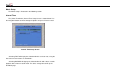Owner manual
Photo Thumbnails Screen
• Press the ENTER button on the remote control to display the highlighted
thumbnail in full-screen. Once in full-screen, pressing the ENTER button again
will return to the Photo Thumbnails Screen.
• Press the PLAY/PAUSE button on the remote control to start the Photo
Show. Once in photo show, press PLAY/PAUSE button to pause or resume
the Photo Show; press the STOP button to return to the Photo Thumbnails
Screen.
• If so desired, press the DELAY button on the remote control to set a new
time delay of your choice for the display of the photos, different from the
settings in the SETUP menu.
• If so desired, press the REPEAT button on the remote control to set a new
repeat mode of your choice, different from the settings in the SETUP menu.
• If so desired, press the TRANSITION button on the remote control to set a
new photo display transition mode of your choice, different from the settings in
the SETUP menu.
• Press the M-SLIDE button on the remote control to initiate the Music
Slideshow. Music files must be present in order to have music; otherwise, it
will only be a Photo Show. Music Slideshow can be initiated either from the
Photo Thumbnails Screen or after the Photo Show has started.
• Press the ROTATE button on the remote control to change the rotation of
a
photo. Not available when in Music Slideshow.
• Press the ZOOM button on the remote control to zoom-in the display by a
factor of 2X, 3X, and 4X. Pressing ZOOM once more will return the display to
its original state. While in the Zoom mode, use the navigation buttons to pan
the display Left, Right, Up, or Down. Not available when in Music Slideshow.
• Press the HOME button on the remote control to jump to the main level of
the DMP software application.
• Press the DISPLAY button on the remote control to view, by OSD, the
properties of the photo displayed on screen.
• Press the MUSIC button on the remote control to jump to the Music
Library Screen. If no music file is present, no action takes place.
• Press the VIDEO button on the remote control to jump to the Video
Thumbnails Screen. If no video file is present, no action takes place.
• Press the FILE button on the remote control to jump to the File
Management Screen.
• Press the PLAY/PAUSE button on the remote control to pause or resume
the music.
• Press the STOP button on the remote control to stop the music.