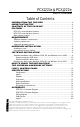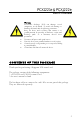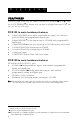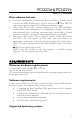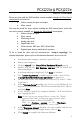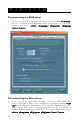User Manual
Table Of Contents
PCX1221e & PCX1222e
User’s Manual
9
Please note that, with the DHS installed, controls available through the DirectSound
control panel are limited to:
• Volume control for input and output
• Wave control
You may also install the driver without installing the DHS control panel, and in this
case more controls available are through the DirectSound
control panel:
• Volume control for input
• Wave control
• Monitoring control
• Analog input level
• Digital input level
• Clock selection: AES Sync, AES1, Word Clock
• Digital output format: professional, consumer
To do so, install the driver with the command line: “
setup x_topology
”. For
detailed information, please refer to the dedicated document on our web site.
• Shut down your computer and insert your PCX card.
• Restart your computer.
• Click on Cancel if the Found New Hardware Wizard appears.
• Double-click on the HR Runtime vxx.msi icon to launch the
driver installation.
• A welcome message is displayed, click Next to continue.
• The “License Agreement” window appears: read it, and click on
“I accept the terms in the license agreement” to approve it.
• Do the same in the next window for Virtual PCX and PC Codec
Legal Notice.
• In the “Custom Setup” window, the “Drivers for the HR boards” are
displayed; by default, both WDM DirectSound and ASIO HR are
installed. Next.
• In the “Ready to Install the Program Window”, click on Install to
start copying the files.
Note:
In case you use an unsigned driver version, the “Digital
Signature Not Found” message may appear because a non-
Microsoft software is about to be installed.
Click on Continue anyway in the “Hardware
installation” window (Windows XP, Server 2003).
• In the “Digigram drivers” window, select the number and the size
of buffers required by your applications. Click on Ok.
• Click Finish to complete the driver installation.