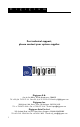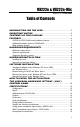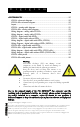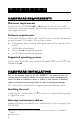User Manual
Table Of Contents
VX222e & VX222e-Mic
User’s Manual
9
SOFTWARE INSTALLATION
Note: the installation of the software requires administrator rights on your
computer
Please visit the Digigram web site at www.digigram.com for the most recent
driver.
In case you run a specific application developed or installed by a Digigram
partner, it might require the use of a specific driver version. In this case, make
sure that the updated driver has been approved by your supplier.
Standard installation under Windows XP,
Windows Server 2003, and Windows Vista
If the driver has been downloaded from our web site, it has to be expanded
prior to the driver’s installation as follows: double-click on the downloaded
file (self-expanding). You can use the default destination location (Windows
temporary folder) or select another directory.
Important note
: this default procedure installs the ‘Digigram Hardware Settings’
control panel. This application allows the configuration of the hardware resources of
Digigram cards for all audio applications. The DHS allows for instance to define the
clock of the card, the input source, input and output analog and digital gain,
Sample Rate Converters, digital output format, etc...
Please note that, with the DHS installed, controls available
through the DirectSound
control panel are limited to:
• Volume control for input and output
• Wave control
Under Windows XP, and Server 2003 you may also install the driver without
installing the DHS control panel, and in this case more controls are available
through the DirectSound control panel:
• Volume control for input
• Wave control
• Monitoring control
• Analog input level
• Digital input level
• Clock selection: AES Sync, AES1, Word Clock
• Digital output format: professional, consumer