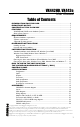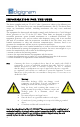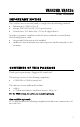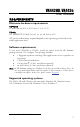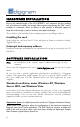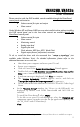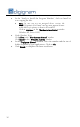User Manual
8
HARDWARE INSTALLATION
Due to the reduced length of the PCI EXPRESS™ bus connector and the resulting
lack of mechanical stability, we strongly advise against transporting the PCIe
®
card(s)
installed in a computer, unless its chassis or case provides a dedicated support to
keep the card securely in place in order to avoid physical damage.
The card has to be installed in the computer prior to installing its driver.
Installing the card
Gently plug the card in a free PCI slot and press it down to position it firmly.
Tighten the screw.
Interrupt and memory address
Hardware interrupt and addresses are automatically set up at start-up by the PCI
PnP BIOS.
SOFTWARE INSTALLATION
Note: the installation of the software requires administrator rights on your
computer
Please visit the Digigram web site at www.digigram.com for the most recent
driver.
In case you run a specific application developed or installed by a Digigram
Partner, this application might require the use of a specific driver version. In
this case, make sure that the updated driver has been approved by your
supplier.
Standard installation under Windows XP, Windows
Server 2003, and Windows Vista
If the driver has been downloaded from our web site, it has to be expanded
prior to the driver’s installation as follows: double-click on the downloaded file
(self-expanding). You can use the default destination location (Windows
temporary folder) or select another directory.
Important note
: this default procedure installs the ‘Digigram Hardware Settings’
control panel. This application allows the configuration of the hardware resources of
Digigram cards for all audio applications. The DHS allows for instance to define the
clock of the card, the input source, input and output analog and digital gain, Sample
Rate Converters, digital output format, etc...