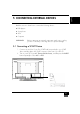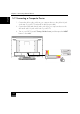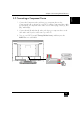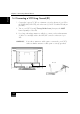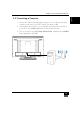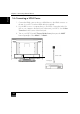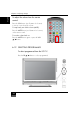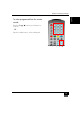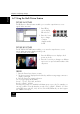Product specifications
Chapter 6 Adjusting Settings
30
English
6-2 Using the Multi Picture Feature
PICTURE IN PICTURE
The PIP (Picture in Picture) feature enables you to view the output from two source
signals at the same time.
1. Press PIP key
one to display
PIP as shown.
2. Press the Source
key to change
or input a
channel number
for PIP.
PICTURE BY PICTURE
The PICTURE BY PICTURE feature enables you to view the output from two source
signals at the same time, displayed side by side.
To view PICTURE BY PICTURE:
1. Press the PIP key twice to display to dual
picture as shown.
2. Press the Source Key to chan
g
e to a different
input source or input a channel number of the
sub-picture.
FREEZE
1. Press the Freeze key to freeze a screen.
2. The frozen screen is displayed on the left side, and the moving image continues to
display on the right.
3. Press the Freeze key again to release it.
Two source groupings are available:
Group 1: TV, AV1, AV2, AV3, and VGA
Group 2: HDMI 1, HDMI 2
The multi picture function is available for different group sources only. For example, you
can only use PIP in TV mode when the second source is HDMI 1, HDMI 2. You can’t
use the PIP function with AV1, AV2, AV3 or VGA. In PIP/PBP mode, we don’t support
two 1080i source inputs.