Operating instructions
Table Of Contents
- 1. All warnings and instructions in this manual should be followed.
- 2. Remove the plug from the outlet before cleaning. Do not use liquid aerosol detergents. Use a water dampened cloth for cleaning.
- 3. Do not use this unit in humid or wet places.
- 4. Keep enough space around the unit for ventilation. Slots and openings in the storage cabinet should not be blocked.
- 5. During lightning storms, or when the unit is not used for a long time, disconnect the power supply, antenna, and cables to protect the unit from electrical surge.
- Figure 1.0 Connect BNC cameras to the system
- a. Connect BNC cameras to the BNC ports on the rear panel (4/8-channel models).
- a. 16-CHANNEL MODELS ONLY: Connect the single end of the octopus cable to the VIDEO IN1-16 port (see figure 1.1).
- b. Connect BNC cameras to the octopus cable.
- a. Connect a VGA cable (not included) from the VGA port on the rear panel to the VGA port on your monitor.
- a. Connect a BNC terminated cable from one of the Video OUT ports to a TV or CCTV monitor.
- a. Connect the mouse to the USB mouse port on the rear panel.
- NOTE: If using a PS/2 mouse, a USB adapter will be required (not included).
- a. Connect an Ethernet cable to the LAN port on the rear panel of system; connect the other end of the Ethernet cable to an empty LAN port on your router or switch (not included).
- a. Connect the power supply to the DC 12V port on the rear panel of the system; connect the power cable to an outlet, power strip, or surge protector.
- 1. Channel buttons: Press to view channels individually in full-screen.
- 2. : Press to increase values in menu options.
- 3. : Press to switch between full-screen single channel, quad, and split-screen display views.
- 4. : Press to confirm menu options.
- 5. 7/=: Press to perform the following:
- . Live viewing: Start/Stop recording (password required for stoppage)
- . Playback: Increase reverse playback speed 1X, 2X, 4X, 8X, and 16X
- . Menu: Move cursor left
- . Live viewing: Show/hide onscreen display (OSD)
- . Playback: Play/pause playback
- . Menu: Move cursor up
- . Live viewing: Start/stop scheduled recording (Recording Schedule must already be configured; password required for stoppage)
- . Playback: Increase forward playback 1X, 2X, 4X, 8X, and 16X
- . Menu: Move cursor right
- 8. LEDs: REC will be solid red during recording; HDD will flash green when the system is accessing the HDD.
- 9. POWER: Press to power the system ON/OFF (password required).
- 10. : Press to decrease values in menu options.
- 11. : Press to open/close the Time Search menu.
- 12. : Press to open/close the Backup menu.
- 13. MENU/ESC: Press to open/close the Main Menu; press to close menu windows.
- 14. /n: Press to perform the following:
- . Live viewing: Open the Log menu
- . Playback: Stop playback
- . Menu: Move cursor down
- 15. USB Port: Connect a USB flash drive, HDD, or optical drive for critical data backup; connect a USB flash drive for firmware upgrades
- 1. CAMERA IN: Camera input ports for BNC cameras (4/8-channel); VIDEO IN 1-16: Port for octopus cable (16-channel models only-see figure 1.8)
- 2. VIDEO OUT: Video output (BNC) to connect the system to a secondary monitor or DVR.
- 3. AUDIO IN: One 3.5" RCA port (mono) for recording audio from an audio capable camera (not included).
- 4. VGA: VGA port to connect the system to a VGA monitor.
- 5. LAN: Connect an Ethernet cable to connect the system to a router or switch (not included).
- 6. MOUSE: USB port to connect a USB or PS/2 mouse (PS/2 mouse requires USB adapter).
- NOTE: On the 4-channel DH200+ models, the rear USB port is used for the mouse only. Do not connect a USB flash drive / external DVD writer to the rear USB port.
- NOTE: On the 4-channel DH200+ models, you must use a PS/2 compatible USB mouse (included). A regular USB 2.0 mouse will not work on the rear panel USB port.
- Figure 1.8 Octopus cable VIDEO IN (16-channel only)
- 10. RS422 / 485 / OUT: Connection block for an RS422/485 PTZ camera (not included).
- NOTE: The RS232 ports are for development purposes only. A PTZ camera cannot be controlled from these ports.
- . p: Press to move cursor up
- . q: Press to move cursor down
- . t: Press to move cursor left
- . u: Press to move cursor right
- . MENU: Press to open the Main Menu
- . 7: Press to increase reverse playback speed 1X, 2X, 4X, 8X, and 16X.
- . tu: Press to begin playback; press to switch between forward and reverse playback
- . 8: Press to increase forward playback speed 1X, 2X, 4X, 8X, and 16X
- . : During playback, press to pause; press repeatedly for frame-by-frame playback; during live viewing, press to open the PTZ menu
- . n: Press to stop playback
- . : During playback, press to pause; press repeatedly for frame-by-frame playback; during live viewing, press to Spot Out.
- 6. Channel buttons: Press to view channels 1~8 individually in full-screen; press to input passwords; when entering camera titles, press for alpha-numeric characters.
- 7. : Press to open the Time Search menu.
- 8. CANCEL/ESC: Press to close menu windows; press to show/hide the on-screen display (OSD); press to clear channel indicators (loss, alarm, etc.).
- 9. +: Press to increase values in menu options.
- 10. - : Press to decrease menu options in menu options.
- 11. l: Press to start/stop manual recording.
- . Connect a USB / PS/2 mouse to the USB port on the rear panel-DO NOT connect the mouse to the USB port on the front panel. The USB port on the front panel is strictly intended for data transfer.
- 1. Left-Button: While in a split-screen display mode, double-click an individual channel to view it in full-screen; double-click...
- 2. Right-Button: Right-click anywhere on the screen to open the Virtual Remote; double-click anywhere on the screen to return to the previous menu.
- 3. Scroll-Wheel: Move the scroll wheel up or down to increase/decrease the value of a selected menu option.
- 1. Connect the power cable to the port on the rear panel.
- 2. Press the POWER button on the front panel or remote control.
- NOTE: You need to press the Power button for initial startup only. The system will load the live viewing screen on subsequent resets.
- NOTE: You will need to input your system password to power off the system.
- Figure 2.0 Quick Setup menu
- 1. Under the Time tab, select DATE and press the ENTER button. Enter the month, day, and year.
- 2. Select TIME and enter the time (hh/mm/ss).
- NOTE: If using the mouse, you will enter the date and time with the Virtual Keyboard.
- NOTE: If "CIF + FRAME" recording mode is selected, only channel 1 will record in frame-the remaining channels will record in CIF.
- NOTE: The necessary recording parameters will appear under RECORD SETUP INFO at the bottom of the Quick Setup window.
- 5. Press the ENTER button to save your settings.
- 1. Under the ADVANCED tab, select RUN ADVANCED.
- 2. Select ON and press the ENTER button. The window closes. Quick Setup has been disabled. The full main menu will appear when you press the MENU button.
- 1. Press the MENU button. The Main menu opens.
- 2. Select DISPLAY and press the ENTER button.
- 3. Under the DISPLAY SETUP tab, move the cursor to QUICK SETUP, select ON and press the ENTER button.
- 4. Press the CANCEL/ESC button to exit.
- Figure 3.0 Enable password (optional)
- Figure 4.0 Main system display
- 1. Recording: "REC" indicates that continuous recording is enabled on at least one channel.
- NOTE: If REC does not appear on the onscreen display the system is NOT RECORDING.
- 2. Display: Show live video and playback in single channel full-screen, quad, and split-screen configurations.
- 3. Camera Status: Will display a green Motion icon, purple Loss icon, or red Alarm icon.
- 4. Channel number: By default, the individual channel number appears at the bottom of the frame with either a RED number (recording) or WHITE number (no recording).
- NOTE: A white number may mean that a channel has been assigned motion recording. For details, see “Recording” on page 16.
- NOTE: Always check for these icons. If "R" does not appear in the status bar, the system is NOT RECORDING. If does not appear in the status bar, Schedule Recording is NOT ENABLED.
- 6. Channel Title: You can customize the channel with a unique name for each channel. See “CAMERA” on page 27.
- 1. Quick Function Keys:
- . : Time Search
- . :Window Positioning
- . Log
- . Spot Out
- . System Info
- . Backup
- . : Display Mode
- . Zoom
- . PTZ
- 2. Navigation/Menu:
- . p: Move cursor up
- . q: Move cursor down
- . t: Move cursor left
- . u: Move cursor right
- . MENU: Press to open/close the Main Menu; press to close menu windows
- . : ENTER/confirm menu options/selections
- . ESC: Close menu windows; press to show/hide the onscreen display (OSD); press to clear channel indicators (loss, alarm, etc.)
- . +: Increase values in menu options.
- . - : Decrease menu options in menu options
- . n: Stop playback
- . 7: Increase reverse playback speed 1X, 2X, 4X, 8X, and 16X
- . u: Start playback; press to switch between forward and reverse playback
- . 8: Increase forward playback speed 1X, 2X, 4X, 8X, and 16X
- . l: Start manual recording (if scheduled recording is not active)
- . : Starts/stops Schedule Recording
- . : During playback, click to pause; click repeatedly for frame-by-frame playback; during live viewing, click to open the PTZ menu
- . : During playback, click to pause; click repeatedly for frame-by-frame playback; during live viewing, click to SPOT OUT
- NOTE: The button labeled 0/10 means 0 when entering passwords, and 10 when entering channel 10 for the 16 channel model DVR.
- 1. Navigation/Menu:
- . p: Move cursor up
- . q: Move cursor down
- . t: Move cursor left
- . u: Move cursor right
- . ZOOM: Click to open/close the Zoom windows. Click to activate zoom then click + / - to increase 2X, 4X.
- . : Click to confirm menu options/selections
- . ESC: Click to close menu windows; click to show/hide the onscreen display (OSD); click to clear channel indicators (loss, alarm, etc.)
- . +: Increase values in menu options.
- . - : Decrease menu options in menu options
- . n: Stop playback
- . 7: Increase reverse playback speed 1X, 2X, 4X, 8X, and 16X
- . u: Start playback; press to switch between forward and reverse playback
- . 8: Increase forward playback speed 1X, 2X, 4X, 8X, and 16X
- . : Click to open the Time Search menu
- . Log: Click to open the Log menu
- . : During playback, click to pause; click repeatedly for frame-by-frame playback
- . : During playback, click to pause; click repeatedly for frame-by-frame playback
- Figure 4.3 Virtual Keyboard
- Figure 5.0 Time menu
- 1. Stop recording on the system by pressing 7/=on the front panel, or pressing the = button on the remote control and enter your 6-digit system password (by default, 000000).
- NOTE: If using the mouse, right-click and then click = on the Virtual Remote.
- NOTE: If using the mouse, use the Virtual Keyboard to enter the date and time.
- NOTE: If using the mouse, right-click and then click = on the Virtual Remote.
- Full-Screen
- 1. Using the mouse, remote control, or front panel, place the main display screen in either a quad display, or in a multi split-screen configuration.
- NOTE: Repositioning will not work if the main display screen is in full-screen single channel.
- . Remote Control: Press the button for the channel you wish to place in the location of the Blue Window cursor. For example, if the cursor is on channel 1, and you want to have channel 4 in its location, press the 4 button on the remote control
- . Front Panel: Press the button for the channel you wish to place in the location of the Blue Window cursor
- Figure 6.0 Blue Window cursor is in channel 1
- Press the 3 button to move channel 3 to the channel 1 position.
- 4. Press the pqtu to change the location of the Blue Window cursor.
- 5. Press the ENTER button to save your settings.
- 1. From live viewing, press the number buttons on the front panel or remote control to select a channel to view in full-screen.
- NOTE: The zoom function will not work if the main display screen is in quad or split-screen configurations.
- NOTE: A white number can also indicate that recording on a camera has been disabled. For better security it is highly recommende...
- NOTE: Press the CANCEL/ESC button on the remote control, front panel, or Virtual Remote to clear the motion icon.
- NOTE: If you assign motion detection to ALL cameras, the REC icon will not appear in the top-left corner, but the "R" will remain in the status bar of the OSD.
- NOTE: Press the CANCEL/ESC button on the remote control, front panel, or Virtual Remote to clear the alarm icon.
- NOTE: Once video has been restored, press the CANCEL/ESC button on the remote control, front panel, or Virtual Remote to clear the video loss icon.
- 1. Press the MENU button on the front panel, remote control, or virtual remote to open the main menu.
- 2. From the main menu, click RECORD ().
- 3. Configure the following for the channel you wish to enable motion:
- 4. Click to save your settings.
- 1. From the main menu, click CAMERA ().
- 2. From the camera section tab, click on the camera that has motion enabled.
- Select camera
- Select all
- NOTE: If you use Custom Select, double-click the Motion Grid on the area that you wish to enable motion. Motion activated areas highlight with a blue grid.
- CONTI. is set to 30F/S. This means Channel 2 will record at 30 FPS during continuous recording.
- Motion is set to ON. This means the system will start motion recording when the system detects motion.
- Enter the desired recording frame rate during Motion recording
- Figure 8.3 Schedule Recording screen
- Figure 9.0 Playback display view
- Figure 10.0 Time Search menu
- Figure 10.1 Time Search sub-menu
- 4. Press pqtu to select recording blocks in Hour, Minute, or Camera and then press the ENTER button. Recording blocks are distinguished by Alarm (red), Motion (green), and Normal (orange).
- 5. Use the playback buttons on the remote control or the front panel to control playback.
- 6. Press n to stop playback and return to live viewing.
- 1. DISPLAY: Adjust OSD borders, camera titles, colors, split-screen configuration, and Auto Sequence settings.
- 2. CAMERA: Adjust brightness, color, contrast, title, PTZ settings, and enable/disable convert.
- 3. RECORD: Enable/disable recording for each camera, configure the recording quality, frame rate, and motion.
- 4. SCHEDULE: Customize four kinds of recording modes according to a daily or weekly schedule.
- 5. EVENT: Configure motion recording, and alarm recording settings.
- 6. DEVICE: Configure post recording time, key sensitivity, audio recording, and alarm settings.
- Figure 12.0 Display menu
- 1. Select the DISPLAY SETUP tab, and configure the following:
- . STATUS BAR: Select to Show or Hide the status bar on the OSD.
- . CAMERA: Select to show the CAMERA NO. or the CAMERA TITLE or both.
- . BORDER LINE: Set the color for the borders of the OSD: WHITE, BLACK, DARK GREY, or GREY
- . BACKGROUND: Set the background color for disconnected cameras on the main display: GRAY, WHITE, BLUE, or DARK GREY
- . SPLIT MODE: Set up to four split-screen display modes
- . QUICK SETUP: Select ON/OFF to enable/disable the quick setup menu. By default, Quick Setup is OFF.
- Figure 12.1 Auto Sequence setup
- 1. Select the SEQUENTIAL SETUP tab and configure the following:
- . DWELL TIME: Set from 1~30 seconds.
- . SEQ. MODE: Set the display mode, from single channel full-screen to 8-channel split-screen
- . FULL SCREEN: Select channels for full-screen display. If selected, these channels will appear in full-screen during Auto Sequence mode
- Figure 13.0 Camera menu
- 1. Under CAMERA SELECTION, press tu to select the camera.
- 2. Press q to configure the following:
- . BRIGHTNESS, CONTRAST, COLOR: Adjust from 0~100.
- . SENSITIVITY : Select the motion sensitivity of the system. The greater the number, the more sensitive the system is to motion.
- . MOTION GRID: Select the area of the screen that you wish to enable motion recording.
- . COVERT: Select YES/NO. If YES, the camera channel will be obscured from live viewing to give the impression that no camera is recording. Use this option if the display monitor is in public view.
- . TITLE: Use the alpha-numeric buttons on the remote control to enter a name/title for the camera. Press tu to move the cursor left/ right. If you make a mistake, press CANCEL/ ESC to return to the Main Menu and start again.
- . PTZ ID: Enter your PTZ ID (PTZ ID should match the camera channel to which you have connected the PTZ camera)
- . PTZ MODEL: Select the model of your connected PTZ camera (not included).
- NOTE: If motion detection is applied to a camera, the system will record from that camera only when motion is detected.
- Figure 14.0 Motion settings in the Camera menu.
- 1. Press q to select CAMERA SELECTION and press tu to select the camera that you wish to configure.
- 2. Press q to select SENSITIVITY, and adjust from 1~20. The higher the number, the greater the sensitivity.
- 3. Press q to select MOTION GRID.
- 4. Select to select the area of the motion grid that you wish to highlight.
- 5. Click on the area of the grid that you wish to enable motion recording. A green motion icon appears on the grid.
- 6. Press ENTER to save your settings. Press CANCEL/ESC to close remaining menu windows.
- Figure 15.0 Record menu
- 1. Press pq to select a camera you wish to configure.
- 2. Press tu to select an option and the press + / - to configure the following:
- . CONTI. (Continuous recording): Select continuous recording frame rate (1~30 fps)
- . QUALITY: Select LOW, MIDDLE, HIGH, SUPER, and ULTRA.
- . MOTION: Select ON/OFF. Motion Grid and sensitivity must be configured in the Motion menu. See “CONFIGURING MOTION” on page 27.
- . ALARM: Select ON or OFF to enable or disable alarm recordings.
- NOTE: Daily has priority over a Weekly schedule.
- Figure 16.0 Alarm Setup
- 1. Press tu to select MODE1 (red), MODE2 (orange), MODE3 (green), or MODE4 (blue).
- 2. With a mode selected, configure the following:
- . USE: Select ON/OFF. If OFF, the selected camera(s) will not record.
- . QUALITY: Select LOW, MIDDLE, HIGH, SUPER, and ULTRA.
- . RATE: Select 1, 2, 3, 4, 5, 6, 7, 10, or 15 fps.
- . MOTION: Select ON/OFF. Motion Grid and sensitivity must be configured in the Motion menu.
- 3. Select the CHART tab and select ALL, SUN, MON, TUE, WED, THU, FRI, or SAT, and press the ENTER button or +/-. The Schedule sub-menu opens.
- 4. Enter BEGIN and END times, and select the MODE for ten time slots.
- 5. Press the ENTER button to save your settings. The Schedule sub-menu closes. The assigned mode appears in the main Schedule window.
- 6. Press CANCEL/ESC to close remaining menu windows.
- 7. To enable the recording schedule, press /8 on the front panel or on the Virtual Remote.
- Figure 16.1 Schedule recording
- NOTE: Always look for the icon in the status bar. If you do not see the icon, schedule recording is NOT ENABLED.
- 1. From the Schedule menu, select MODE1~4.
- 2. Customize the video quality, frame rate, and motion detection for the desired channels. For this example, Mode 1 will have cameras 1 and 2 set to ULTRA and 15 fps, while the remaining cameras will be set to HIGH and 7 fps.
- 3. Select the CHART tab and select MON and then press the ENTER button. The Schedule sub-menu opens.
- 4. Under BEGIN, press the number buttons on the front panel or remote control to enter 21:00. Under END, enter 23:59.
- NOTE: If using the front panel, you can select digits by pressing + / -. You need to press + / - to select 0.
- NOTE: Always look for the icon in the status bar. If you do not see the icon, schedule recording is NOT ENABLED.
- Figure 16.2 Split the overnight recording time
- 5. Under MODE, select MODE1.
- 6. Press u to move the cursor to BEGIN in the right-hand column. Enter 00:00. Under END, enter 08:00.
- 7. Under MODE, select MODE1.
- 8. Press the ENTER button to save your settings and return to the main Schedule menu. Mode 1 (red) will appear in the designated time block in the schedule.
- 9. Repeat steps 1~8 for Tuesday~Friday.
- 10. Press /8 on the front panel or on the Virtual Remote to enable scheduled recording.
- NOTE: An external alarm device is not included with the system.
- Figure 17.0 Event menu
- 1. Select the channel that you wish to configure.
- 2. Under MOTION, press + / - to adjust the frames per second (default 30 F/S). Select the quality of the recording (select from LOW, MIDDLE, SUPER, HIGH, and ULTRA).
- 3. Under ALARM, press + / - to adjust the frames per second (default 30 F/S). Select the quality of the recording (select from LOW, MIDDLE, SUPER, HIGH, and ULTRA).
- Figure 17.2 Device menu
- Figure 17.3 Alarm menu
- 1. Configure the following in the Alarm tab:
- . ALL ALARM: Triggers an alarm output if the hard drive fails, if there is video loss, motion detection, or an alarm IN trigger.
- . ALARM IN1~8: Triggers an alarm output if a device connected to the ALARM IN block triggers.
- . HDD FAIL: Triggers an alarm if the DVR hard drive fails.
- . VIDEO LOSS: Triggers an alarm if video loss occurs.
- . MOTION: Triggers an alarm if the camera detects motion.
- Figure 18.0 Network menu (IP setup)
- 1. Connect an Ethernet cable to the LAN port on the rear panel of the system.
- 2. Disconnect the power cable and let the system power down for a few moments. Reconnect the power cable. The system automatically powers on.
- 3. Under CONFIG, select STATIC or DHCP. DHCP allows you to instantly obtain an IP address when first networking your system. STATIC IP lets you manually enter a fixed IP address. If you select STATIC, go to step 4.
- NOTE: DCHP allows you to quickly connect to your network by obtaining an IP address from the router. After the initial setup, we...
- Figure 18.1 Email menu
- 1. Under USE, select DEFAULT or SMTP (your own email server). If you select DEFAULT, go to step 7. If you select SMTP, go to step 2.
- 2. Under SMTP SERVER, enter your SMTP email server.
- 3. Under SMTP PORT, enter your SMTP port.
- 4. Under SMTP AUTH, select ON.
- 5. Under SMTP USER ID, enter your SMTP user name.
- 6. Under SMTP PASSWORD, enter your SMTP password.
- 7. Under EMAIL ADDRESS, enter the recipient email address for the email notification. You can add up to five email addresses.
- 8. Press ENTER to save your settings. Press CANCEL/ESC to close remaining windows.
- NOTE: When an event is triggered, you will receive an email alert. If no events occur in the next 5 minutes, you will no receive...
- NOTE: You must register for the FREE Digimerge DDNS service prior to configuring DDNS settings.
- Figure 18.2 DDNS menu
- 1. Under USE, select DIGIMERGE or OFF.
- 2. Under DOMAIN NAME, enter only the first portion of your DDNS domain from the confirmation email. For example, if your domain name is tomsmith.digimerge.net, you only need to enter tomsmith in the text field.
- 3. Under USER ID, enter your Digimerge DDNS user name.
- 4. Under PASSWORD, enter your Digimerge DDNS password.
- NOTE: Obtain your Digimerge DDNS user name and password from the confirmation email.
- 5. Under DDNS TEST, select START. If successful, you will see "GOOD." If unsuccessful, you will see "ERROR." If you receive an error, please check your network connections and carefully re-enter your Digimerge DDNS information.
- 6. Press ENTER to save your settings. Press CANCEL/ESC to close remaining windows.
- Figure 18.3 MISC menu
- Figure 19.0 Setup menu
- 1. Select the GENERAL tab and configure the following:
- . AUTO LOCK: Select ON/OFF. If ON, the front panel touch-screen will be disabled after 3 minutes of inactivity. Enter your system password (by default, 000000) to disable.
- NOTE: Auto Lock is not available if Password is set to "OFF."
- . RECORD MODE: Displays the current resolution on the system. To edit the resolution, you must stop the system recording. Once the DVR stops recording, return to the System menu, and click on the RECORD MODE field to edit the recording resolution.
- . PB INTERLACE: Select ON/OFF. If ON, image flickering will be reduced, but overall image quality may also be reduced. If OFF, there will be better image quality on still images, but image flickering during live viewing and playback.
- . RUN ON BOOT: This option sets the default recording mode when the system starts up. Select CONTIN. REC for Continuous recordin...
- . PASSWORD: Select ON/OFF. If ON, the system will prompt you for a password when opening the main menu
- NOTE: You must set the Password to "ON" in order to use the Auto Lock.
- . FACTORY DEFAULT: Select START and press the ENTER button to restore the system to the original factory settings
- Figure 19.1 Account menu
- 1. Select the ACCOUNT tab, and configure the following:
- . USER: Select ADMIN or USER1~5.
- . ACTIVATE: Select ON/OFF to enable the settings for the specific user type
- . AUTHORIZATION: Select MONITORING, BACKUP, NETWORK, PLAYBACK, CONFIGURATION, or SHUTDOWN
- . PASSWORD: Enter a 6-digit password for the user
- Figure 19.2 Disk menu
- 1. Under the DISK tab, select FORMAT and select Internal HDD, USB HDD, or USB Memory Stick.
- 2. Under ACTION, select START. Formatting begins. Once formatting is complete the system will reset (internal HDD only).
- 3. Press CANCEL/ESC to close windows (USB flash drive only).
- 1. Under the DISK, select OVERWRITE and select ON/OFF. If OFF, the system will stop recording once the HDD is full.
- NOTE: By default, the system is set to overwrite.
- 2. Press the ENTER button to save your settings.
- 1. Under the DISK tab, select START/STOP.
- 2. Press the CANCEL/ESC button close
- 1. Under AUTO DELETE, select from 12 hours ~ 30 days.
- 2. Press the ENTER button to save your settings.
- 3. Resume system recording (press the record button on remote control or front panel).
- Figure 19.3 Update menu
- Figure 19.4 System Info menu
- Figure 20.0 Backup menu-USB flash drive
- 2. Format the USB flash drive if you have not already done so. For details on formatting the USB flash drive, see “DISK” on page 35.
- 3. Press the BACKUP button on the front panel.
- 4. Under DEVICE, make sure to select USB (FRONT PANEL).
- 5. Under SELECT, select specific cameras or select ALL. Select NORMAL, ALARM, or MOTION recording. Select all boxes if desired.
- 6. Under RANGE, enter date and time for the system to scan for video. If the system finds a file, it will immediately begin backing up the data. Monitor the backup progress in the ACTION frame.
- NOTE: If there is no video available in the range, the system will prompt, "STATUS: NO FILE."
- 7. Under ACTION, select START and press ENTER.
- 8. Once backup is complete, press CANCEL/ESC to close remaining windows.
- 9. You will be prompted to re-start recording on the system. Press CANCEL/ESC to close the prompt, and 7/= to resume Continuous Recording; press /8 to resume Schedule Recording.
- 1. Connect an external USB HDD to the USB port on the front panel.
- Figure 20.1 Backup menu-USB HDD
- 2. Format the external USB HDD if you have not already done so. For details on formatting the external USB HDD, see “DISK” on page 35.
- 3. Press the BACKUP button on the front panel.
- 4. Under DEVICE, make sure to select USB HDD.
- 5. Under SELECT, select specific cameras or select ALL. Select NORMAL, ALARM, or MOTION recording. Select all boxes if desired.
- 6. Under RANGE, enter date and time for the system to scan for video. If the system finds a file, it will immediately begin backing up the data. Monitor the backup progress in the ACTION frame.
- NOTE: If there is no video available in the range, the system will prompt, "STATUS: NO FILE."
- 7. Under ACTION, select START and press ENTER.
- 8. Once backup is complete, press CANCEL/ESC to close remaining windows.
- 9. You will be prompted to re-start recording on the system. Press CANCEL/ESC to close the prompt, and 7/= to resume Continuous Recording; press /8 to resume Schedule Recording.
- 1. Connect an external USB CD/DVD-RW drive to the USB port on the front panel.
- Figure 20.2 Backup menu-USB CD/DVD-RW
- 2. Insert a CD/DVD-R/W disc into the drive.
- 3. Press the BACKUP button on the front panel.
- 4. Under DEVICE, make sure to select USB - CD/DVD-RW.
- 5. Under RANGE, enter date and time for the system to scan for video. If the system finds a file, it will immediately begin backing up the data. Monitor the backup progress in the ACTION frame.
- NOTE: If there is no video available in the range, the system will prompt, "STATUS: NO FILE."
- 6. Under ACTION, select START and press ENTER. If your backup data spans more than one disc, the system will eject the completed disc and prompt you to insert a new blank disc. Backup will continue as normal.
- 7. Once backup is complete, press CANCEL/ESC to close remaining windows.
- 8. You will be prompted to re-start recording on the system. Press CANCEL/ESC to close the prompt, and 7/= to resume Continuous Recording; press /8 to resume Schedule Recording.
- 1. Press the button on the front panel or remote control.
- 2. Press tu to select the month.
- 3. Pressq to move the cursor to the calendar. The date is highlighted with a black square.
- Figure 20.1 Time Search sub-menu
- 4. Press pqtu to select dates with either Alarm, Motion, or Normal recordings and press the ENTER button. The detailed Time Search menu opens.
- 5. Press pqtu to select recording blocks in Hour, Minute, or Camera and then press the ENTER button. Recording blocks are distinguished by Alarm (red), Motion (green), and Normal (orange).
- 6. Press - set a START TIME. The block will turn grey.
- 7. Press pqtu to select other blocks in your desired time range. Press + to set the END TIME. All the block in the time range will turn grey.
- 8. Press CANCEL/ESC to exit.
- 1. Press the BACKUP button on the front panel.
- Figure 20.2 Backup menu
- 2. Under DEVICE, make sure to select USB (FRONT) - MEMORY STICK, USB - HDD, or USB - CD/DVD-RW.
- 3. Under SELECT, select specific cameras or select ALL. Select NORMAL, ALARM, or MOTION recording. Select all boxes if desired.
- 4. Under RANGE, the START and END TIMES you select in the Time Search menu should appear.
- 5. Under ACTION, select START and press ENTER.
- 6. Once backup is complete, press CANCEL/ESC to close remaining windows.
- NOTE: You can also view the files using the browser-based remote surveillance software.
- Figure 20.3 Backup video player file
- 2. McdPlayer should launch automatically. If Autorun does not start, search the drive/disc and double-click mcdplayer.exe to lau...
- NOTE: If the drive contains more than one video file, first select the file and click OK.
- 3. When the purple progress bar has loaded, you can begin to playback the video.
- 1. Connect the USB flash drive or external HDD with the backed up video data to your PC; or insert the CD/DVD-R/W disc into your PC’s CD/DVD-RW drive.
- 2. Double-click mcdplayer.exe to launch the Backup Video Player. The Video Player launches and begins to load your backed up video.
- NOTE: If the drive contains more than one video file, first select the file and click OK.
- Figure 20.5 McdPlayer main window (image simulated)
- 3. When the purple progress bar has loaded, you can begin to playback the video.
- 4. Use the playback buttons at the top of the main screen to control playback.
- 5. To view full-screen, click the number buttons. Click the split-screen buttons to view Quad and multi Split-Screen.
- 6. Click and drag the purple playback slider to pause, advance or restart playback.
- 7. Click W to for a watermark on the file. If the file has a watermark, the following prompt will appear: "Has not been tampered with."
- 8. Click the PRINT ICON to immediately print a still frame from the video to your default printer.
- NOTE: The date and time will appear below the printed image.
- NOTE: You may receive installation warnings.This is normal. Accept the security warnings to continue.
- Device
- Scan button
- Apply
- 1. Select the DVR you want to connect.
- Double-click to connect to DVR
- Device
- Add
- Enter the DVR name
- Apply
- Virtual DVR icon
- Setup
- 2. Configure the following in the Setup menu:
- . Check Watermark: Checks the system screenshots to ensure that they have not been tampered.
- . Keep Opened Window: Automatically re-opens the windows that were closed after you restart the program.
- . E-Map Link Event: When selected, the E-map will open pop-up windows when an event occurs (setup required).
- . De-interlace: Enable De-interlace to reduce "feathering" effect of video playback.
- . Sequence Time: Enter the sequence time of each DVR.
- . Alert Window Time: Enter the amount of time the Alert window remains on screen.
- Select the DVR the user will have access to
- 4. Under the DVR list, click the checkbox to select the DVR the user will have access to.
- 5. Under ’Uses’ click the checkbox to select the type of menus the user will have access to.
- 6. Click Add and then click OK to save your settings.
- 1. Log in to CMS-DH as the administrator (default user name: admin, default password: 0)
- 2. Click File>CMS-DH Account.
- 3. Click the user name that you wish to remove.
- 4. Click the Del button to remove the user.
- 1. During live view, click the Rec button (). The Rec button turns red.
- NOTE: If you want to capture a single channel of video, double-click the channel to view the channel in full screen mode, then click the Rec button.
- NOTE: If you want to capture all channels, ensure that you are viewing the DVR in split screen mode, and then click the Rec button.
- NOTE: The file is saved into the default save directory of the CMS-DH software. To locate the save directory of the video files, click File>Setup, and look under Download Folder to determine where the file is saved.
- Open button
- Open button
- Use the playback controls to control video speed
- Save As button
- AVI Convert button
- Click the browse button to select save directory
- Device button
- Select channels you wish to back up
- 4. Select Daily to back up 24 hours of video to your hard drive. Go to step 6.
- 5. In the Minute drop-down menu, enter how many minutes the system should wait before recording. For example, if you enter 10 minutes, the system will backup video footage from 8:10 a.m to 9:10 a.m.
- 6. In the Hour drop-down menu, enter the time you wish to begin backup. For example, if you enter 5:00pm (05:00hr), the backup will start at 5:00pm, and end at 4:49am (the next day). Enter the hourly time in 24-hour format.
- 7. Select the channels that you wish to enable schedule backup.
- Select channels you wish to back up
- Click the Print button to print the image to a printer.
- Click to change viewing modes
- Sequence button
- E-Map button
- Zoom In/ Zoom Out
- Remove Item
- Enter the start and stop date and time
- Playback screen
- Pan & Tilt
- Setup
- Right-click on the device you wish to configure
- Click here to configure the Command and Parameter settings
- 5. Click Apply and then OK to save your settings.
- 6. Under Alarm Output, right-click the light bulb icon, and click Control.
- 7. Click Alarm Output On or Alarm Output Off. This depends on your device type (N/O or N/C).
- 8. Click Apply and then OK to save your settings.
- 1. Under Alarm Output, right-click the light bulb icon, and click Control.
- 2. Click Alarm output on to enable the alarm out device, or Alarm output off to disable the alarm out device
- 1. Expand the menu tree under the desired DVR that you wish to configure.
- 2. Right-click on the camera you wish to set alerts for, and click Post Event Action.
- 3. In the Events drop-down menu, select the type of event that will trigger CMS-DH to produce a pop-up window when an event is detected.
- 4. In the Device drop-down menu, select the System.
- 5. Under the Sub Type drop-down menu, select Window. Under the Command drop-down menu, select Alert Window.
- 6. Click Apply and then click OK.
- 1. Expand the menu tree under the desired DVR that you wish to configure.
- 2. Right-click on the camera you wish to set alerts for, and click Post Event Action.
- 3. In the Events drop-down menu, select the type of event that will trigger CMS-DH to produce a pop-up window when an event is detected.
- 4. In the Device drop-down menu, select the name of your DVR.
- 5. Under the Sub Type drop-down menu, select Camera.
- 6. Under Sub No., select the channel number you wish to appear as a pop-up alert.
- 7. Under Command, select Live Video.
- 8. Click Apply and then click OK to save your settings.
- POS data search
- 1. Connect to CMS-DH. Open the desired DVR’s / E-Maps etc. that you wish to view.
- 2. Drag the desired tabs to a different monitor.
- 3. Repeat as required.
- 1. Double-click on the iSMS Client icon.
- 2. Follow the on-screen instructions to install the software. Enter your password when prompted to install the software.
- Double-click to start installation
- Enter the DVR’s DDNS address here
- 1. In the Host Port field, enter the DDNS address of your DVR in full, including the port number. (i.e. tomsmith.digimerge.net:80)
- 2. In the User Name field, enter admin.
- 3. In the Password field, enter your DVR password (by default, 000000)
- 4. Click Connect to log in to the system.
- 1. Click the directory name under "Backup".
- 2. Select the desired save directory.
- 3. Click Open to apply your changes.
- 1. Select the DDNS address beside the Host Port drop-down menu.
- 2. Click the Delete button to remove the account.
- 1. Click the File Open button.
- 2. Locate the directory of the video. Select the video and then click Open to begin video playback.
- 1. Channel numbers
- 1. Channel Numbers: Click the desired channel to view in full screen.
- 2. Viewing Modes: Click the icons to switch viewing modes (i.e split screen, quad-view)
- 3. PTZ Menu: Opens the PTZ menu.
- 4. Screen Capture: Takes a picture of the main viewing window, and saves it to the hard drive to the save directory you specifiy.
- 5. Hide Menu button: Collapses the tool bar and hides the interface functions.
- 6. Record: Click to record video of the selected channel. Click again to stop recording. The file saves to the directory you specify.
- 1. Click the Screen Capture button ().
- 2. Enter an image name into the blank field, and then click Save or click Print.
- Enter image name
- 1. Click the Record button (). The record button turns red ().
- 2. Click the Record button again to stop the recording.
- NOTE: The video file saves into a folder to the save directory you specify.
- 1. In the tool bar, click DVR>File Play.
- 2. Locate the video file on your hard drive.
- 3. Click Open to view your saved file.
- 1. From the tool bar, click iSMS>Preferences.
- 2. Select the display settings that you wish to remove by clicking the checkboxes.
- 3. Close the menu to save your settings.
- 1. From the tool bar, click DVR>Remote Search.
- 2. From the Remote Search menu, perform the following:
- Month / Year
- Playback controls
- Drag the video slider to skip through the video
- Month / Year
- 5. Click the Playback button to begin viewing. The Playback window opens.
- 1. From the toolbar, click DVR>Setup.
- 2. From the Setup window, click Camera.
- 3. Click the channel with the PTZ camera.
- 4. In the P/T/Z Model drop-down menu, select the PTZ protocol of your camera.
- NOTE: Consult your PTZ camera manual for protocol details.
- NOTE: For details on configuring the DVR settings, consult the DH200 owner’s manual. The menus in the iSMS client are identical to the local DVR menu.
- NOTE: You will need to create an iTunes account before you can download the app. An iTunes store account requires a valid credit...
- 1. Search for Digi iMobile Touch Lite or Digi iMobile Touch Pro in the iTunes store. Follow the onscreen instructions to install the app.
- 1. Tap the + button.
- 2. Enter the following:
- . Enter the local IP of the DVR, followed by a colon, folowed by the DVR’s port number OR
- . Enter the DDNS address of the DVR, followed by a colon, followed by the DVR’s port number (i.e. touch.digimerge.net:80)
- Enter DVR name
- Tap the name of your DVR
- Full Screen
- Toggle on screen display (OSD)
- Tap arrows to pan and tilt camera
- Tap here to select month
- 1. Tap here to select desired hour
- Tap here to view channel in full screen view. Tap repeatedly to change channels in full screen view.
- Tap here to turn dial to the On or Off position.
- 2. Configure the following:
- 3. Tap X to close the Device Control menu.
- NOTE: Digi iMobile Touch Lite is capable of viewing only.
- NOTE: These instructions are based on the HTC Wildfire smartphone. For specific installation instructions, consult your smartphone’s user’s manual.
- NOTE: You will need to create an Android Market account to download the app.
- 1. Search for DigiiMobile Touch Lite in the Android Market. Follow the on-screen instructions to install the app.
- 1. Press the Menu button on your phone, and then tap Add Device.
- 2. Enter the following:
- . Enter the local IP of the DVR, followed by a colon, followed by the DVR’s port number OR
- . Enter the DDNS address of the DVR, followed by a colon, followed by the DVR’s port number (i.e. touch.digimerge.net:80)
- Enter DVR name
- Tap the name of your DVR
- Tap arrows to pan and tilt camera
- 1. Open the web browser on your Blackberry, and go to http://mobile.digi1.net/java
- 2. Click on the BlackBerry Test Release link.
- 3. Click the Download button. Click Yes to any download warnings.
- 4. Click OK to exit.
- 1. Open the web browser on your Blackberry, and then press.
- 2. Click Options.
- 3. Beside Content Cache, click the Clear button.
- 4. Exit the web browser to save your changes.
- 1. Press the Menu button ().
- 2. Open the Options menu.
- Options folder
- APN address
- BDVRViewer
- Enter the DVR’s DDNS address (i.e. tomsmith.digimerge.net)
- Channel options
- 1. With the system powered off, connect the system to the router using an Ethernet cable.
- 2. Power the system on. You must connect the system to the router prior to turning on the system. This allows the system and router to communicate over the network.
- 3. Press and hold the Enter button on the front panel to find your system's IP address.
- 4. Enable Port Forwarding on your router. Refer to the included Router Guide and Basics of Remote Video Access Guide for further assistance with your specific network setup and hardware.
- 5. Setup an account at http://ddns.digimerge.net
- Figure 40.0 DVR Status screen
- Click Next
- Select the users who can see the software shortcut (optional)
- Finish button
- 6. Double-click the Digimerge Auto Port Forwarding shortcut ()from your desktop to start the program.
- 1. Your router’s model number and version number
- 2. Your router’s user name and password
- 3. Your Digimerge device’s IP address
- 4. Your Digimerge device’s port numbers that require port forwarding
- 1. Click the Language drop-down menu and select a language (English, French, Spanish). Click the Start button to continue.
- Start button
- Click to check for multiple routers
- Search and Auto detect button
- Enter your Digimerge device’s IP
- Update Router button
- 2. Close the update window when the update finishes.
- 1. Click the Test Your Connection button.
- NOTE: Ensure that Internet Explorer is your system’s default internet browser.
- NOTE: A window opens that prompts you to enter in your DVR’s user name and password (do not enter your DDNS log in information).
- NOTE: ActiveX warnings may appear. Accept all ActiveX installation warnings to connect to your system. For details.
- Figure 41.0 Create a DDNS account
- 2. Complete the Account Information fields with your personal information. Complete the Warranty Information with your purchase details (optional).
- 3. Complete the System Information fields:
- 4. Once the information has been entered, click Create New Account.
- 5. Your Account information will be sent to you at the email Address you used in Step 2.
- Figure 41.2 System information
- Figure 41.3 DDNS menu
- 1. Open the MAIN MENU and click NETWORK.
- 2. Select the DDNS tab.
- 3. Under USE, select DIGIMERGE.
- 4. Under DOMAIN NAME, enter only the first portion of your DDNS domain from the confirmation email.
- 5. Under USER ID, enter your Digimerge DDNS user name.
- 6. Under PASSWORD, enter your Digimerge DDNS password.
- NOTE: Obtain your Digimerge DDNS user name and password from the confirmation email.
- 7. Under DDNS TEST, select START. You should receive a "SUCCESS" message. If there is an error, check your network connections; check that you have entered the correct domain name, user ID, and password.
- 8. Press ENTER to save your settings. Press CANCEL/ESC to close remaining windows.
- 1. Register your DVR with the Digimerge DDNS service. See “Appendix D: Setting Up DDNS Service” on page 124.
- 2. Enable DDNS on your DVR. See “How Do I Enable DDNS On My System?” on page 126.
- 1. Go to http://mobile.digi1.net/ on your web browser and click Register (Figure 41.4).
- Registration screen. Click Register to begin registration.
- Sign up screen. Enter in desired user ID and password.
- DVR management window. Click ADD DVR to add your DVR.
- DVR registration window. Enter DVR name and DDNS domain name.
- Enter your DVR domain name into the DOMAIN NAME field.
- Once you have entered in all the fields, click APPLY to continue.
- Click on desired camera name to begin video feed.
- 9. Congratulations! Your DVR is registered and ready for mobile access.
- 1. Connect the Transmit Cable to the RS-422/485 TX (+) port of the PTZ block on the rear panel.
- 2. Connect the Receive Cable to the RS-422/485 TX (-) port of the PTZ block on the rear panel.
- 3. Connect the video cable to a BNC port (usually channel 1).
- 4. Open the Main Menu and select CAMERA.
- 5. Under PTZ MODEL, select the model of your PTZ camera.
- 6. Under PTZ ID, select the PTZ ID (PTZ ID should match the camera channel to which you have connected the PTZ camera).
- NOTE: The PTZ camera settings depend on the type of PTZ camera. Please refer to the specific camera manual for your brand and model of PTZ camera.
- Figure 42.1 PTZ Short-cut menu
- 1. With your PTZ connected to the system, view the active PTZ channel in full-screen.
- 2. Press PTZ button on the front panel, remote control, or Virtual Remote (mouse only). The Short-cut Menu opens.
- 3. Press any of the buttons on the Short-Cut menu to open the PTZ Help Menu.
- . Press to open the PTZ Help Menu; press again to close the menu
- . Press to cancel all PTZ operation
- . Press to open the PTZ Virtual Remote; press again to return to the Short-cut menu
- . Press pq to tilt up/down
- . Press tu to pan left/right
- . Press + / - to zoom in and out
- . Set PRESET position; Spot Out on the remote control
- . Move PTZ to a desired location
- . Press the preset button
- . Illuminate Custom 1
- . Set the # for the Preset location
- . Press ENTER to save and exit
- . Go to the preset position; INFO on the remote control
- . Press the GO button
- . Enter the desired Preset # and press ENTER
- . Start AUTO TOUR
- . Press the Auto Tour button
- . Press + and enter the range of preset and press ENTER
- . For example, Auto Tour button, +5 will start the tour of 1~5 presets of the PTZ camera
- . PTZ custom function 1; Display on the remote control
- . PTZ custom function 2; Zoom on the remote control
- . PTZ custom function 3; PTZ on the remote control
- . Speed has 8 increments-keep pressing the buttons to increase/decrease speed
- NOTE: The default baude rate is 9600, unless otherwise stated in the system’s Camera menu.
- Spot Out button
- 1. With a spot monitor connected, press the SPOT OUT button on the remote control or Virtual Remote followed by the numeric button for the channel you wish to view (full-screen).
- 2. Press the SPOT OUT button twice to begin Auto Sequence (by default, Spot Out on the system is set to Auto Sequence).
- 1. Connect the Signal Cable to the desired Channel number + port in the alarm block.
- 2. Connect the Ground cable to the Ground port (G) in the alarm block.
- 3. Open the MAIN MENU and select ALARM.
- 4. Select the corresponding alarm channel and select INPUT.
- 5. Select N.C. (Normally closed) or N.O. (normally open) depending on your alarm/sensor setup. Make sure the channel is set to ON.
- 6. Press the ENTER button to save your settings.
- 1. Connect the wires on the device to 1A and 1B of the alarm output. 1A is positive (+); 1B is negative (-).
- 1. Open the main menu>ALARM>ALARM SETUP
- 2. Beside Alarm Out1, select the desired trigger type by clicking + and - .
- (Not Included)
- NOTE: Make sure that the system is OFF and the power cable has been disconnected before changing the hard drive.
- 1. Remove the four short screws on the side panels of the housing and the eight screws on the rear panel. Keep these sets of screws separate.
- NOTE: The center screw at the top of the rear panel and the screws along the audio and video ports are longer than the other screws.
- NOTE: Make sure the cover is clear of all ports and connectors on the rear panel.
- NOTE: Make sure that the system is OFF and the power cable has been disconnected before changing the hard drive.
- Slide the cover and lift away from housing
- Support the HDD and remove the mounting screws underneath the housing
- Figure 44.2 Place the HDD on the rubber mounting feet
- Figure 44.3 Reconnect the power and data cables
- 4. Carefully replace the cover over the housing and slide towards the front panel. The cover should be flush on all sides.
- 5. Replace the screws on the rear panel: 3 short screws at the corners, 1 longer screws at the top, and 4 longer screws along the video ports.
- 6. Replace the short screws on the side panels.
- 7. Reconnect all cameras and cables. Re-mount the unit the back of your monitor if desired.
- 8. Power on the system. If you have installed a new hard disk, you must format the hard disk before using the system.
- 1. Under the DISK tab, select FORMAT and select INTERNAL HDD.
- 2. Under ACTION, select START. Formatting begins.
- 3. When formatting is complete, press CANCEL/ESC to close windows (USB flash drive only).
- 1. Connect the audio cable (RCA) from an audio capable camera (not included) to the AUDIO IN port on the rear panel of the system.
- 2. Open the MAIN MENU and select DEVICE.
- 3. Beside AUDIO RECORD, select ON.
- NOTE: The number of audio inputs varies by model.
- NOTE: AVI Converter is also installed on your PC when you install the CMS-DH remote client software.
- NOTE: The DivX, XviD, or ffdshow codec (not included) is required to view AVIs in Windows Media Player.
- NOTE: If you have already installed CMS-DH, select Start>Programs>CMS-DH>AVI Converter.
- 3. Under Input File, click .
- 4. In the dialogue window, select your saved CMS file and click Open. By default, AVI Converter will save the converted file to the same location as the Input file. To keep the default, go to step 6. To choose a new location, go to step 5.
- 5. Under Output File, click to choose a save location or personalize the file name.
- 6. Under Channel, select the channel you wish to save.
- NOTE: You can only convert video from one channel at a time.
- 7. Under Video Standard, select NTSC (default) or PAL. Select the box below Video Standard to open the file once conversion is finished (default).
- 8. Click CONVERT. Conversion may take several moments depending on the size of the file.
- 1. On your PC, open the folder where you saved the AVI file. By default, converted files use the following naming convention: yyyy_mm_dd_hh_mm_ss_channel#_channel#_channel#_channel#.avi
- 2. Double-click the file to open in your default media player, or right-click to open the file with a AVI-compatible media player.
- File playback in Windows Media Player (image simulated)
- NOTE: Remote viewing is only compatible with Internet Explorer. Mozilla Firefox, Opera, Safari and other browsers are not supported.
- 1. Open Internet Explorer.
- 2. In the address bar, enter your system’s IP address or your Digimerge DDNS domain followed by :80 - for example, http://192.168.1.1:80 or http://tomsmith.digimerge.net:80
- NOTE: You MUST include http:// in order to access your system.
- NOTE: If you need help finding your system’s IP address, see “How Do I Find My IP and MAC addresses?” on page 115.
- 3. Login with the user name admin, and your default system password, 000000.
- 4. From the new page, click Web Viewer (Use overlay). You will need to install ActiveX in order to access live viewing.
- 5. Click the warning bar and select Install ActiveX Control.
- 6. From the prompt, click Install. The page will refresh and live viewing will commence.
- NOTE: Remote viewing is only compatible with Internet Explorer. Mozilla Firefox, Opera, Safari and other browsers are not supported.
- Remote viewing through Internet Explorer (images simulated)
- Remote viewing through Internet Explorer (images simulated)
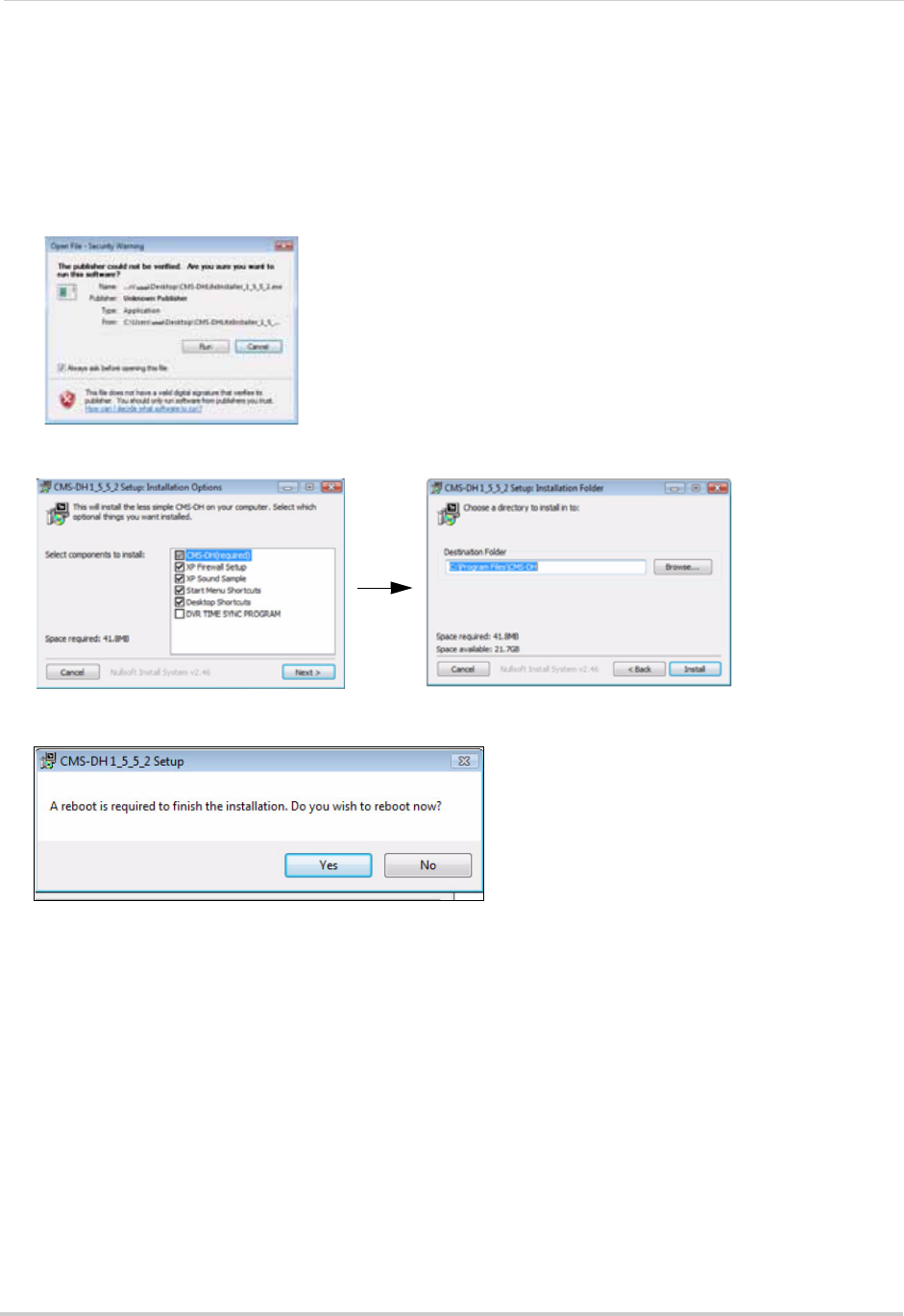
44
CMS-DH Central Management Software
Installing CMS-DH
To install CMS-DH:
1. Locate the CMS-DH software included with the software CD.
2. Double-click the CMS-DH setup file.
NOTE: Y
ou may receive installation warnings.This is normal. Accept the security warnings to
continue.
3. Follow the on-screen instructions to install the software.
4. Click Ye
s to restart the computer when prompted.










