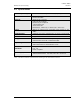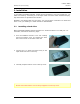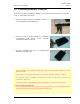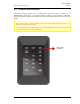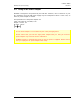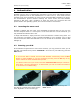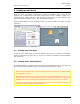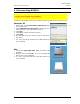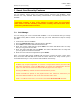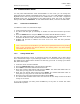User manual
G-P6019-TM001
ST Electronics (Info-Security) ISSUE A
12
7 Smart Card Security Features
You can perform certain smart card related security functions with DCM300. These
functions are only available before/during authentication. The following functions are
available.
CAUTION: Smart Card security and administrative functions must be
performed carefully as they cause changes in smart cards and associated
PINs. Please read the following instructions carefully and follow them when
performing administrative functions.
7.1 PIN Change
You can change your smart card PIN with DCM300. It is recommended that you change
the default factory PIN to another one that only you know. Follow these steps to change
your PIN.
1. Insert smart card into DCM300.
2. Press the Change Pin button, followed by the ‘1’ button.
3. Press Enter. The Status LED will blink three times.
4. Enter the current 8-digit PIN and press Enter. The Status LED blinks twice to notify
that you may press the new PIN.
5. Enter the new 8-digit PIN and press Enter. The Status LED blinks twice to notify that
you may press the confirmed new PIN.
6. Enter the new confirmed 8-digit PIN and press Enter.
Upon a successful PIN change, DCM300 will proceed to connect the drive. At the same
time, the Status LED will blink three times and there will be two ‘beep’ sounds upon a
successful PIN change. If not, the Error LED will blink continuously.
Note:
• DCM300 only accepts 8-digit PINs. If a shorter or longer PIN is entered, the Error LED
will blink continuously. Press the Esc button to restart the authentication process
again. You will need to restart the entire PIN Change process from step 2.
• Pressing the Esc key restarts the entire authentication process.
• Smart card PINs are specific to the physical smart card. Please be aware that you
may have different PINs for each of the two included smart cards.
• Again, you will be locked out of your smart card after 8 incorrect PIN attempts.