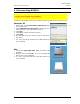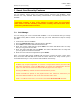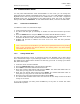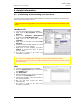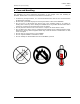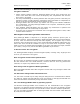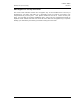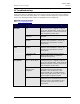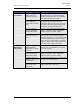User manual
G-P6019-TM001
ST Electronics (Info-Security) ISSUE A
14
8 Helpful Information
8.1 Partitioning and formatting your hard drive
In order to use a new hard drive with DCM300, you will have to partition and format the
drive. Follow these steps to do so:
CAUTION: Performing partition and format operations will erase all data in the
drive.
Windows XP
1. Connect and authenticate into DCM300.
2. Right click on My Computer and Select
Manage.
3. From the Computer Management
window, select Disk Management.
4. Right click on the drive and choose
Initialize.
5. Right click on the drive and select New
Partition.
6. Follow the New Partition Wizard to create
as many partitions as desired.
7. Right click on each partition and select
Format to format the drive in either
FAT32 or NTFS.
8. The drive is ready to be used once
formatting completes.
Note:
• You must have Administrator privileges to use the Disk Management utility.
• For drives larger than 137GB, you will need Windows SP3 for Windows 2000 and SP1
for Windows XP.
Mac
1. Connect and authenticate into DCM300.
2. Enter the Applications folder, followed by
the Utilities folder
3. Run Disk Utility.
4. Select DCM300 on the left hand column
and click on the Partition tab.
5. Choose the number, size and names of
the desired partitions.
6. Mac OS will then format the drives
automatically.
7. The drive is ready to be used once
formatting completes.