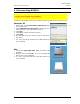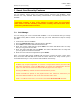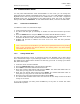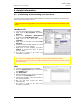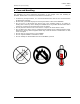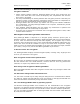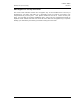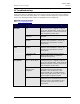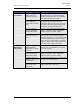User manual
G-P6019-TM001
ST Electronics (Info-Security) ISSUE A
19
11 Troubleshooting
In the event that your DCM300 does not function properly, please refer to the following
checklist to find out what the problem is. If further technical support is required, please
contact your DiskCrypt Mobile reseller or DigiSAFE Technical Support at
DigiSAFE Technical Support
Email: services@digisafe.com
Problem Query Possible reason and remedy
The keypad is
inactive
Is the unit’s backlight
on?
Ensure that the USB connector is firmly
connected to your computer’s USB port.
If you are using Firewire, ensure that the
Firewire connector is firmly connected to
the computer’s Firewire port.
Has a smart card been
inserted?
Insert a valid smart card into the
DCM300.
Is the Error LED
lighted?
Ensure that a valid card is inserted, and
that the card orientation is correct, by
inserting the card with the contacts
facing down.
Authentication
fails
Is the Error LED
lighted?
Ensure that a valid card is inserted, and
that the card orientation is correct, by
inserting the card with the contacts
facing down.
Is the Error LED
blinking?
A wrong password has been entered.
Press the Esc button to restart the
authentication process.
The drive is not
recognized.
Does the Status LED
stay on all the time?
Ensure that the USB connector is firmly
connected to your computer’s USB port.
If you are using Firewire, ensure that the
Firewire connector is firmly connected to
the computer’s Firewire port.
Does the drive’s icon
appear on the
computer?
Check for the drive icon in your
operating system. Ensure that the
DCM300 is not connected to a bus-
powered USB hub or a USB extension
cable. If this still doesn’t work, an extra
power adaptor might be needed.
Is the hard drive new?
A new drive that has not been previously
partitioned and formatted will need to be
done so. Refer to 8.1 Partitioning and
formatting your hard drive for more
information.