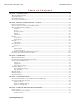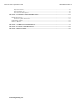User's Manual
MicroVu HD™ Operation Guide 860-00222-00 Rev A
Digital Ally, Inc. | Device Configuration – VuVault
2-1
Section - 2 Device Configuration – VuVault
The MicroVU HD contains a default configuration and can be used immediately. For full
functionality it must be reconfigured by activating the device using Digital Ally’s VuVault™
back-office software.
Default Configuration
If the unit has never been activated, it will use the following default settings:
Central Standard Time (UTC-6)
Date format: Month/Day/Year
Time format:12-hour
Daylight Saving enabled
1920x1080p record size/high record quality
30 frames per second
Pre-Event disabled
Pre-Event Audio disabled
Using VuVault to Activate your MicroVu HD
You must be running VuVault Version 4.7 (minimum) to configure and
activate a MicroVu HD device.
VuVault is used to manage MicroVu HD settings as well as activate your device for use
within the system.
Before you can configure your MicroVu HD
for use within VuVault, the serial number
must be added into the system. Select
Admin>Devices>Advanced>Add Device
to add your device into VuVault.
Enter your device serial number and assign
it a name within the system. When done,
select Close, then Save.
For more information consult the VuVault
Administrator’s Guide “Adding Devices”
section.
A configuration field will be available in the Admin>Devices tab within VuVault once a
valid MicroVu HD serial number has been added into the system. These global settings
will define how all users will interface with the MicroVu HD.
To create a unique configuration for a specific MicroVu HD device, select
Admin>Devices>Advanced, find the specific MicroVu HD serial number, and click
Settings. Choices made in this area will apply to this device only.
Click on each sub-heading to reveal the available configuration options. When done,
press Save.