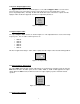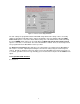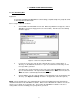User`s manual

8
The MicroDAC IV Configuration Software allows the front panel controls to be locked to prevent
accidental tampering by nontechnical operators. This feature is useful when the MicroDAC IV is deployed
in a tactical setting. There are three locking options, described as follows:
• No Lock: This option unlocks all the front panel controls, allowing the user to adjust the input
levels and select any filtering mode via the MODE switch.
• Mode Lock: This option forces the unit to operate only with the settings for a specified
MODE, regardless of the actual switch positon. The Input Level controls, however, are still
adjustable.
• Lock All: This option locks both the MODE switch and the Input Level controls; thus, all front
panel controls are completely disabled, and changing them will have no effect.
3.7.1 Utilities Menu Option
There are two methods of adjusting the panel lock settings. One way is using the Panel Lock Settings
Window (See Section 3.7.2). The other way is via the Utilities option in the File menu (Figure 3-6).
Figure 3-6 Utilities Menu
The three options within the Utilities menu allow the MicroDAC IV panel controls to be locked or
unlocked without having to reprogram the entire unit. When selecting one of the “Lock” options, the unit
is locked to the current front panel settings. For example, to lock the MODE switch to “B”, first turn the
MODE switch to “B”, then within the Utilities menu choose Lock Mode Switch. This will work even if the
front panel is currently locked.
3.7.2 Panel Lock Settings Window
The second method is to use the Panel Lock Settings control window shown in Figure 3-7. This window
can be accessed either by clicking on the Panel Lock Settings label in the top right corner of the
MicroDAC IV Control Panel, or via the Panel Lock Settings option in the File menu.