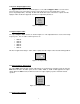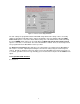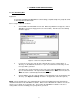User`s manual
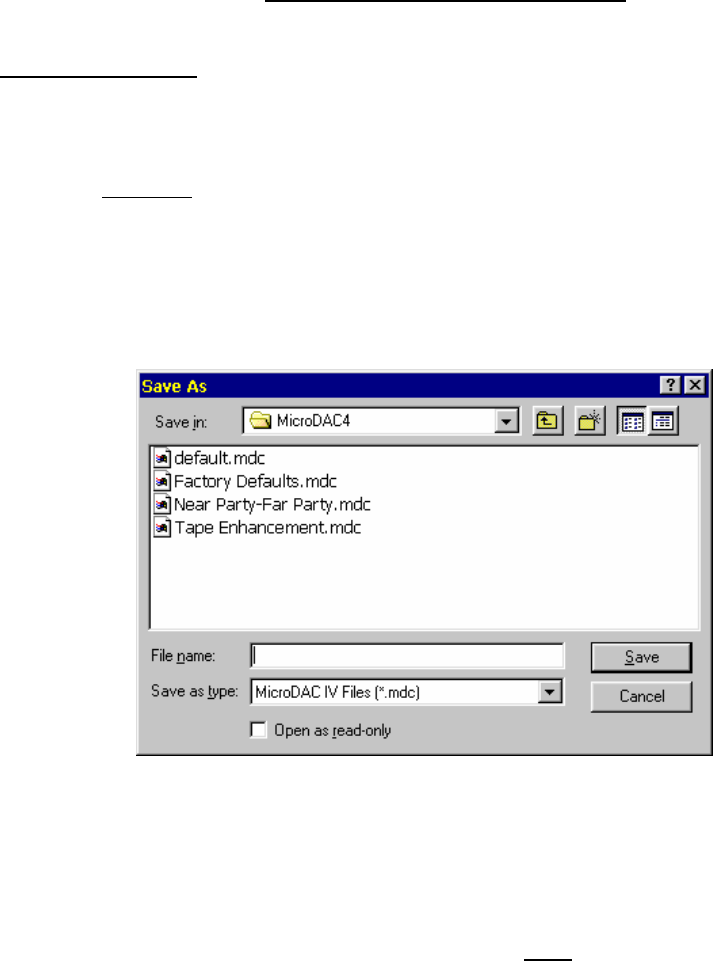
13
5. STORING FILTER CONFIGURATIONS
5.1 Save File Dialog Box
Application:
To save time configuring the MicroDAC IV control settings, complete setups may easily be stored
to disk setup files for future recall.
Store a setup to a disk file as follows:
1. Click on File on the MicroDAC IV menu bar. When the pulldown menu appears, click on
Save As (or click on the "floppy disk" icon on the toolbar). This will cause the following
window to appear:
Figure 5-1: Save As Setup File Window
2. If you desire to place the setup file into a different drive (such as a floppy drive) or
directory, use the Save in selection box. If you select a drive that is not ready, an error
message will be generated.
3. You will need to specify a filename for the setup. Click on the File Name text box, then
type the desired filename. All setup filenames must have the .MDC extension; thus, the
.MDC extension is automatically included in the text box.
4. Click on Save to store the setup file with the selected filename to the specified drive and
directory. (The Open as read-only checkbox is not applicable, and is thus ignored.)
NOTE: The file "default.mdc" is the configuration file stored in the installation directory that holds the
shutdown information for the MicroDAC IV software. Whenever the MicroDAC IV software is closed, the
current screen settings are stored in this file. The next time the MicroDAC IV software is run, these
settings will be retrieved, enabling you to pick up where you left off.