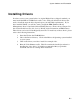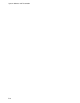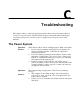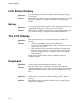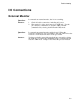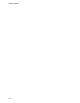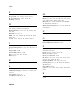User`s guide
System Software and Restoration
B-6
6. After completing the install process, ensure that your CD-ROM has been
properly initialized by Win95. The procedure is as follows:
a) Left click on the [Start] button at the bottom left of your Win95 screen.
b) Move the mouse pointer to Settings and select Control Panel. Then double
click on System.
c) Click on the [Performance] tab. Click on [File System] located in the
Advanced Settings at the bottom of the dialogue box.
d) Click on the [CD-ROM] tab.
e) Scroll through the [Optimize access pattern for] box until [Quad speed or
higher] is highlighted.
f) Click on the [OK] button and then on the [Apply] button.
Setting up Windows NT
1. Insert the Microsoft Windows CD which came with your system into the CD-
ROM module.
2. From the DOS prompt, type the letter which represents your CD-ROM drive,
then a colon and a backslash. For example, if your CD-ROM is labeled drive
D, type D:\
3. If you do not wish to create an Emergency backup Repair disk during Windows
NT installation (recommended) at the D:\ prompt, type winnt \b You must
include a space between the “winnt” and the “\b”. The line should read:
D:\winnt \b
If you wish to create an Emergency Backup Repair disk during Windows NT
installation, at the D:\ prompt, type winnt. The line should read:
D:\winnt
4. Press <Enter>. Follow the instructions which appear on-screen to complete the
installation. Please refer to Microsoft User documentation for additional
information.
5. After completing the WinNT install, locate the directory on the Microsoft O/S
CD labeled, i386. Copy this directory to the drive where your operating system
is located, most likely drive C:\ You will need the files in this directory when
installing certain drivers such as network drivers.