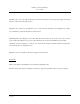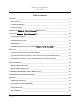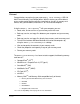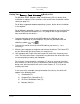User`s guide
Table Of Contents

Memory Card Gateway
TM
User’s Guide
Getting Your Memory Card Gateway
TM
Ready to Use
For Windows 98/SE, Windows 2000, and Macintosh OS 8.6, device driver
installation is required. (For instructions, refer to the Driver Installation section
starting on page 15.)
For all other supported computer operating systems, device driver installation
is not required.
For all Windows operating systems, it is recommended that you install the Disk
Monitor Utility from the Resource Disc. This program will assign descriptive
icons and labels for the device.
**
1. Connect the larger end of the miniUSB cable to the USB port on your
computer. Depending on your computer, this port may be labeled with the
following symbols
or .
2. Connect the smaller end of the miniUSB cable to your Memory Card
Gateway
TM
.
3. Wait for your computer to recognize and activate the device. The Power LED
on your device will light up red when it is ready to use.
4. Your computer will assign drive letter names for each of the 4 memory card
slots. The drive letter names assigned will vary based on the drive letters that
are currently being used by your computer.
For instance, if your computer is using the (C:) drive as your main hard disk
drive and the (D:) drive as your CD-ROM drive, and the next 4 letters are not
being used, then your device will use the next 4 letters (E, F, G, H) for the
memory card slots.
In the case of this example, from top to bottom (first to last), the drives will
appear in the following order:
1) SmartMedia (E:)
2) CompactFlash / MicroDrive (F:)
3) SD Card / MultiMedia Card (G:)
4) Memory Stick (H:)
Page 7
101-01-02