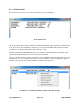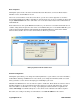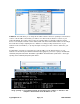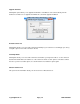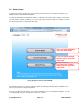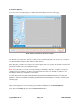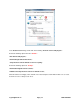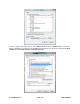User manual
support@foscam.us Page | 16 1-800-930-0949
For Internet Explorer
If you choose the first login button, you will be taken immediately to the live video page.
Click “Allow” to be able to see the live video.
The first time you log into the camera, you may receive an ActiveX prompt, such as the one seen above.
You should have the option to click “Allow” or “Run Add-on.”
After doing this, you will need to login to the camera again, make sure to put in the default username and
password and click on the first login button again.
Note: If you still cannot see video even after running or allowing the ActiveX to configure correctly, try
changing your port number to another port other than 80. Also make sure firewalls or antivirus is not
blocking the download or installation of the addon.
You may also see an error that reads “Windows has blocked this software because it can’t verify the
publisher.” This error is related to the DVM_IPCAM2 ActiveX Control Module. To fix this, continue to the
following steps.
Open Internet Explorer if it is not already opened. Click on Tools, then click Internet Options.
Next, click the Security tab, then click the Custom Level button.