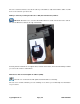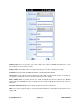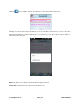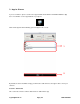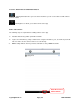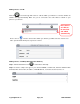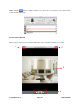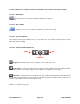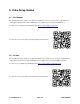User manual
support@foscam.us Page | 64 1-800-930-0949
Section 2: IPCam Table and Add IPCam buttons
- Clicking this button takes you to the device list where you can see the table of all IP cameras
you have added.
- Clicking this icon allows you to add a camera to the app.
How to add cameras:
The following steps are required before adding cameras to the app:
3) Install the IP Camera(s) which you’d like to monitor.
4) Login to the IP Camera(s) using a web browser using the IP address, port, username & password.
This is to make sure the camera can be accessed remotely.
3) DDNS settings will also work if you want to add devices using a DDNS hostname.
Click this icon to
add a camera