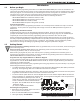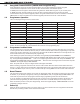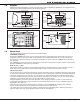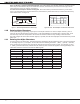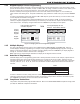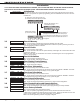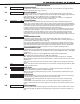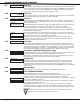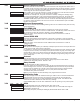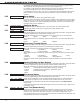Programming instructions
Digital Monitoring Products XR150/XR350/XR550 Series Programming Guide
4
INTRODUCTION
Note: On Wireless, Thinline and Aqualite keypads, when instructed to press the rst Select key, press the far left
Select key; the second Select key is the second from the left; third Select key is second from the right; and the
fourth Select key is the far right key. See Figure 7.
On Clear Touch and Graphic Touchscreen Keypads, when instructed to press the rst Select key, touch Select
Area 1; the second Select key touch Select Area 2; third Select key touch Select Area 3; and the fourth Select key
touch Select Area 4. See Figure 8.
1.10 Entering Alpha Characters
Some options during programming require you to enter alpha characters. To enter an alpha character, press or
touch the key that has that letter written below it. The keypad displays the number digit of the key. Next, press
the Select key/area that corresponds to the loca tion of the letter under the key. Pressing a different Select
key/area changes the letter. When an other digit key is pressed, the last letter displayed is retained and the process
starts over.
1.11 Entering Non-Alpha Characters
To enter a space in an alpha entry, press the 9 digit key followed by the third Select key/area. The three characters
on the 9 digit key are Y, Z, and space. You can also enter the following characters: – (dash), . (period), * (asterisk),
and # (pound sign) using the 0 (zero) key and the four Select keys/areas from left to right. For example, to enter
a – (dash), press the 0 (zero) key and then the left Select key/area. A dash now appears in the keypad display. The
table below shows the character locations for DMP keypads.
Key Number Select Key 1 Select Key 2 Select Key 3 Select Key 4
1 A B C (
2 D E F )
3 G H I !
4 J K L ?
5 M N O /
6 P
Q
R &
7 S T U @
8 V W X ,
9 Y Z space _
0 - . * #
Figure 7: Thinline/Aqualite/Wireless Select Keys
First Letter
Second Letter
Third Letter
Special Character
(CBA
Figure 8: Clear Touch/Graphic Touchscreen Select Areas
32-Character Display
Select Area 1
Select Area 3
Select Area 2
Select Area 4