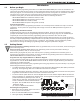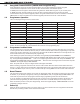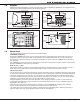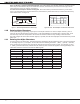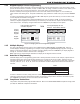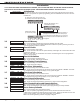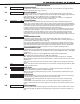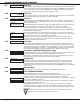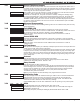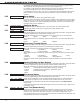Programming instructions
Digital Monitoring Products XR150/XR350/XR550 Series Programming Guide
6
INITIALIZATION
Initialization
NOTE: WHEN ANY PANEL PROGRAMMING IS CHANGED, THE STOP ROUTINE MUST BE RUN AND ‘SAVING PROGRAM’
MUST DISPLAY ON THE KEYPAD IN ORDER TO SAVE THE PROGRAMMING CHANGES. SEE SECTION 20.1.
2.1 Initialization
This function allows you to clear selected parts of the panel program back to the factory
defaults in preparation for system programming. Run the initialization function on all new
installations.
2.2 Clear All Memory
NO - Leaves existing programming intact then displays Clear All Codes.
YES - Clears all memory then displays Reset Panel. Reset the panel by shorting J16 and re-
enter programming mode to continue.
2.3 Clear All Codes
NO - Leaves existing codes intact.
YES - Clears the user code and user prole memory and assigns user code number 99 to the
highest user position.
Note: The user name for the default user code is created using the current programmed
primary user language.
2.4 Clear All Schedules
NO - Leaves existing schedules intact.
YES - Clears all shift, and output schedules.
2.5 Clear Display Events Memory
NO - Leaves existing event memory intact.
YES - Clears the events memory.
2.6 Clear Zone Information
NO - Leaves existing zone information intact.
YES - Clears the zone information for all zones. All zones are marked * UNUSED * and must
be renamed before being able to display on any system keypad.
2.7 Clear Area Information
NO - Leaves existing area information intact.
YES - Clears the area information for all areas. All areas are marked * UNUSED * and must
be renamed before being able to display on any system keypad.
2.8 Clear Output Information
NO - Leaves existing output information intact.
YES - Clears all programmed Output names and any output cutoff assignment.
2.9 Clear Communication and Remote Options
NO - Leaves existing communication and remote options intact.
YES - Clears communication and remote options programming to factory defaults.
2.10 Set to Factory Defaults
NO - Leaves existing panel programming intact.
YES - Sets the panel’s programming back to factory default selections and clears all
Z-Wave device programming and Favorites from the panel. Selecting YES does not clear the
panel’s event memory, zone, user code information, or schedules.
Note: Sets the Programming and User language to English.
INITIALIZATION
CODES?
NO YES
SCHEDS?
NO YES
For each section of the panel program you
can initialize, a NO or YES option is provided.
Selecting YES advances you to
a confirmation prompt.
If you select YES, the panel initializes that section of
the program and advances you to the next prompt.
If you select NO, the panel advances you to the next
section prompt but does not initialize that section of
the program.
SURE?
YESNO
Selecting NO advances
you to the next prompt.
INIT ALL? NO YES
SURE? YES NO
CODES? NO YES
SURE? YES NO
SCHEDS? NO YES
SURE? YES NO
EVENTS? NO YES
SURE? YES NO
ZONES? NO YES
SURE? YES NO
AREAS? NO YES
SURE? YES NO
OUTPUTS? NO YES
SURE? YES NO
COM/RMT? NO YES
SURE? YES NO
DEFAULTS NO YES
SURE? YES NO