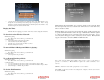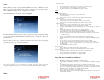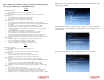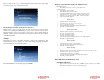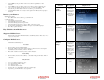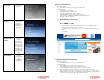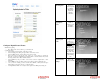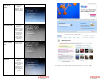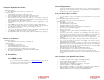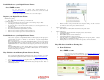Solutions Inc. Wireless Digital Frame User's Guide
Play content, copy content, or delete content from internal storage,
CF storage, USB storage, or SD/MMC storage
Pictures:
With slideshow playing:
• Press ‘Menu’ on the remote control to go to the main menu
Or at the main menu:
• To play slideshow, copy pictures or delete pictures, select ‘Pictures’ and press ‘Enter’
In the next screen:
• To play slideshow, select ‘Play Slideshow’ and press ‘Enter’
• To copy pictures, select ‘Copy pictures’ and press ‘Enter’
• To delete pictures, select ‘Delete pictures’ and press ‘Enter’
In the next screen:
To play slideshow from internal memory, select ‘Internal memory’ and press ‘Enter’
To play slideshow from memory cards, select your memory card (CF, USB, SD/MMC) and
press ‘Enter’
To copy pictures, select your memory card (CF, USB, SD/MMC) and press ‘Enter’
To delete all pictures, select ‘Delete all pictures from memory’ and press ‘Enter’
To delete selected pictures, select ‘Delete selected pictures from memory’ and press ‘Enter
In the next screen:
To play all pictures, select ‘Play all pictures’ and press ‘Enter’
To play selected pictures, select ‘Choose individual pictures’ and press ‘Enter’
To copy all pictures, select ‘Copy all pictures to memory’ and press ‘Enter’
To copy selected pictures, select ‘Copy selected picture(s) to memory’ and press ‘Enter’
To delete all pictures, select ‘Delete all picture(s) from memory’ and press ‘Enter’
To delete selected pictures, select ‘Delete selected picture(s) from memory’ and press ‘Enter’
In the next screen:
Use navigation buttons to select the pictures, press ‘Enter’ to select/deselect it.
To play selected pictures, select ‘PLAY’ icon, and press ‘Enter’
To copy selected pictures, select ‘COPY’ icon, and press ‘Enter’
To delete selected pictures, select ‘DELETE’ icon, and press ‘Enter’
Video:
With slideshow playing:
• Press ‘Menu’ on the remote control to go to the main menu
Or at the main menu:
• To play video, copy video or delete video, select ‘Video’ and press ‘Enter’
In the next screen:
• To play video, select ‘Play video file’ and press ‘Enter’
• To copy video, select ‘Copy video file(s) to memory’ and press ‘Enter’
• To delete video, select ‘Delete video files from memory’ and press ‘Enter’
In the next screen:
To play video from internal memory, select ‘Internal memory’ and press ‘Enter’
To play video from memory cards, select your memory card (CF, USB, SD/MMC) and press
‘Enter’
To copy video, select your memory card (CF, USB, SD/MMC) and press ‘Enter’
To delete all video, select ‘Delete all video file(s) from memory’ and press ‘Enter’
To delete selected video, select ‘Delete selected video file(s) from memory’ and press ‘Enter
In the next screen:
• Select your video and press ‘Enter’ to play
To copy all videos, select ‘Copy all video file(s) to memory’ and press ‘Enter’
To copy selected videos, select ‘Copy selected video file(s) to memory’ and press ‘Enter’
To delete all videos, select ‘Delete all video file(s) from memory’ and press ‘Enter’
To delete selected videos, select ‘Delete selected video file(s) from memory’ and press ‘Enter’
MemoryFrame can play MP3 and WMA music files. From the Main Menu, select
Music and press ENTER.
The Music Menu features the option to create a song list, as well as the ability to
copy music files into MemoryFrame’s internal memory or delete music files from
internal memory.
Press ‘Select new song list’ to select songs that will be added to the song list.