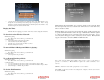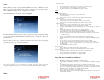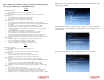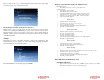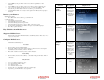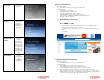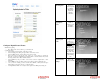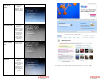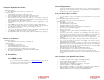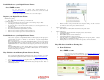Solutions Inc. Wireless Digital Frame User's Guide
The procedures to play, copy, or delete music files are the same as the corresponding
procedures to play, copy, or delete picture files.
Playing Background Music during Picture Slide Show
While a music song list is being played, the user can resume the previous picture
slideshow by pressing the PLAY button on the remote control. Volume can be
adjusted using the Vol+ and Vol- buttons on the remote control. During slideshow
playback, volume can also be adjusted by pressing the up and down arrow buttons
on the MemoryFrame.
Settings
This function is used to personalize the frame operation and configuration. This
includes slideshow, photo sharing, set clock, sleep settings, language, orientation,
network information, and automatic updates.
From the Main Menu, select Settings and press ENTER.
Retrieve your Pictures from your Media Server:
With slideshow playing:
• Press ‘Menu’ on the remote control to go to the main menu
Or at the main menu:
• Select ‘Pictures’ and press ‘Enter’
• Select ‘Play Slideshow’ and press ‘Enter’
• Select ‘From WinXP or Vista’ and press ‘Enter’ on the remote control
• A list of media servers, discovered in your network will be displayed.’
• Select the one of your choice and press ‘Enter’ on the remote control
• A list of option will be displayed
Pictures by tag:
• All pictures will be organized by tags.
• For WinXP, only the ‘No Keyword’ tag is supported.
• Choose your tag and press ‘Enter’.
• A list of pictures that are identified by the tag will be displayed.
• Press ‘Play’ to start the slideshow.
Pictures by date taken:
• All pictures will be organized by year, month, and day.
• Choose the year and press ‘Enter’.
• Choose the month and press ‘Enter’.
• Choose the year and press ‘Enter’.
• A list of pictures that are identified by the ‘date taken’ will be displayed.
• Press ‘Play’ to start the slideshow.
Pictures by folder:
• Select the folder of your choice, and press ‘Enter’.
• A list of pictures in the selected folder will be displayed.
• Press ‘Play’ to start the slideshow.
Pictures by rating:
• All pictures will be organized by rating (Not rated, 1 star, 2 star, 3 star, 4 star, or 5 star).
• For WinXP, only the ‘Not rated’ is supported.
• Select the rating of your choice, press ‘Enter’.
• A list of pictures that are identified by the rating will be displayed.
• Press ‘Play’ to start the slideshow.
Play Slideshow from Memory card
Automatic slideshow:
Insert a memory card (CF card, USB drive, SD/MMC card) into the back of your Digital
Picture Frame, all pictures in your memory card will be played.