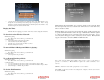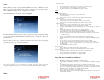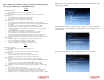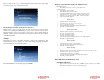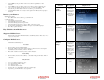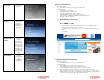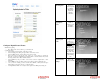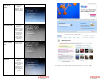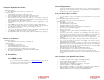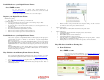Solutions Inc. Wireless Digital Frame User's Guide
Set time zone
Specify the local
time zone
Language
Specify the
language.
(Currently, only
English is
supported.)
Configure Photo
Sharing
Enter User
Account
information for
photo sharing
site. User may
enter more than
1 account. User
may also input
RSS Feeds by
imputing RSS
URL.
Network Info
Displays
network status
and
configuration
information
Retrieve your Pictures:
With slideshow playing:
• Press ‘Menu’ on the remote control to go to the main menu
Or at the main menu:
• Select ‘Pictures’ and press ‘Enter’
• Select ‘Play Slideshow’ and press ‘Enter’
• Select ‘Photo Sharing website’ and press ‘Enter’
• Select ‘From Flickr’ and press ‘Enter’ on the remote control
• In a few minutes, the albums in your Flickr account will be displayed
• Press ‘Play’ to play the slideshow.
C. From Windows Live Space
Get a FREE account
If you don’t have an account with Windows Live Spaces, go to http://spaces.live.com.
Click on ‘Create your space’ button to create one.
Once you have an account, click on ‘Go to your space’ button. Login and upload your
album.
See example:
Configure Digital Picture Frame:
With slideshow playing:
• Press ‘Menu’ on the remote control to go to the main menu
Or at the main menu:
• Select ‘Settings’ and press ‘Enter’ on the remote control
• Select ‘Picture frame’ and press ‘Enter’ on the remote control
• Select ‘Configure photo sharing’ and press ‘Enter’ on the remote control
• Select ‘Set Windows Live Spaces site info’ and press ‘Enter’ on the remote control
• Enter your Windows Live Space User ID. Use the ‘left’, ‘right’, ‘up’, ‘down’ buttons to
navigate the keyboard. Once the key is highlighted, press ‘Enter’ button to select the character.
If you enter the wrong character, select ‘BS’ to clear the character.