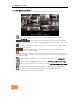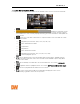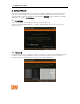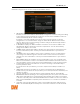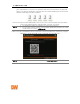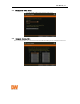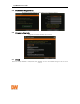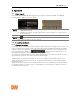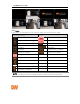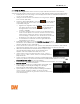User Manual
User Manual | 16
3.2.3. Pop-up Menu
User can click the right button of the mouse to pop up sub-menu as below. If user want to
control a specific channel, put the mouse cursor on that channel and then click the right button.
Display mode: User can change screen display mode from the available split options (1,
4, 6, 9, 10, 13, 16 split option).
Change next CH: View the next channel or next group of cameras
in the current split mode.
Sequence: When SEQUENCE is selected, icon will appear
on the right-bottom corner of the screen. Display screen will be
sequentially changed.
Digital zoom: Digital zoom is available in single channel view
only. When ZOOM is selected, icon will appear on
the right-button corner of the screen and digital zoom
control is available.
To zoom-in, drag the mouse’s cursor on the desired area to
create a zoom square. You can also control zoom-in & zoom-
out by mouse scrolling the mouse’s wheel up and down.
Once the image is zoomed-in, user can move the zoom area
by clicking on the edge of the square and dragging it.
To exit from the zoom mode, click the right and select
“ZOOM EXIT” in the menu.
PTZ: Enable PTZ mode. See section 3.3 PTZ Operation for more
information. The available PTZ options depend on the camera’s settings. See the
camera’s manual for more information.
Freeze: Freeze the current live view. System clock (date/time information) will continue
running at the bottom of the screen. Select FREEZE again to resume the live view.
Add to bookmark: Add a bookmark with description on the
currently displayed image. When the bookmark menu
appears, enter a description and click OK to save.
Quick search: Select a specific prior time (10sec. / 15sec. /
30sec. / 60sec. / 2min. / 3min. / 5min.) to instantly switch to
playback mode.
Search: Search recorded video using the Calendar, Date/Time, First Data, Last Data,
System Log, Event Log, Transaction Verification and Bookmark options. See section 3.5.
Search Recorded Image for more information.
Preview search: Search recorded video in thumbnail search modes. See section 3.5.9
Preview Search for more information.
Recording info: Check the recording status of the DVR, such
as Recording Period, Daily Recording Size (Average),
Recording Days and Remaining Recording Days.
System status: See the system status, including information
on the network condition, number of clients currently
connected to the DVR etc. A green line means the connection
is live and working.