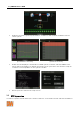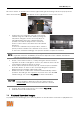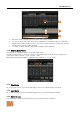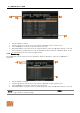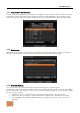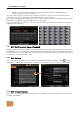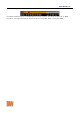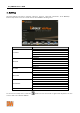User Manual
Table Of Contents
- Cautions
- Read Before System Operation
- Signs of Caution and Warning
- General Warning
- Cautions about the Power
- 1. Getting Started
- 2. Startup Wizard
- 3. Operation
- 4. Setting
- 5. Web Surveillance through Internet Explorer
- 6. Q & A
- 7. Specifications
User Manual | 22
3.5.7. Transaction Verification
Search text from a Transaction Verification™ integration such as a POS device. Input the search
information (channel #, date, time & keyword) and then click SEARCH to view search results.
Enter a keyword to filter the results. Click PLAY to go to playback video and transaction data.
3.5.8. Bookmark
Bookmark search allows you to can check, modify and delete bookmarks. Select a bookmark
from the search results list and PLAY to display the correspondent video image.
3.5.9. Preview Search
User can search recorded video at split screen mode by hour or minute units.
Thumbnail search breaks down a day’s worth of recorded video for a camera into 12 still images,
one for each hour. You can then “zoom” into the hour to display images for every minute of that
hour. To use this search:
• Right-click on the selected channel and go to Smart Search > Preview Search.
• Select the date you wish to search. Days with recorded video will appear in orange.
• Click SEARCH. The DVR will display 24 screen images (1 hour unit) of the channel on
that day.