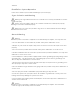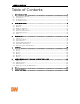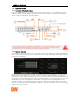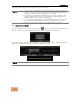User Manual
User Manual 4
If the DVR is set to AUTO LOGIN, login process is not necessary.
NOTE
1) If the network configuration is set to DHCP mode but there is no DHCP
server in the network or the network is not connected it may take a few
minutes to start the system after turning on the power.
2) The mouse is included with the DVR. In case you need to replace it, it is
highly recommended to choose from well-known major brands such as
DELL, MICROSOFT, LOGITECH, or SAMSUNG.
3) Do not forget the administrator’s password that was set for the first time.
In case the password is forgotten, contact your local dealer for help.
4) Refer to section 4.1.2 User for AUTO LOGIN and AUTO LOGOFF.
1.3 System Shutdown
To turn the DVR’s power off, click the exit button [ ] on the tool bar and [SHUTDOWN] in the
pop-up screen as below. Do not turn off the power by unplugging the power plug.
Enter the password and click [OK] to shut down the system. Click [YES] to confirm and turn the
OFF button on the back side of the device for complete shutdown.
NOTE User can input password by virtual keyboard or IR remote-control (if available).