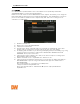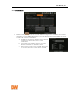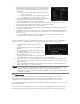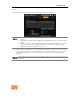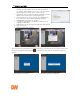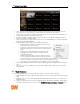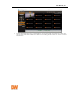User Manual
E-mail notify: The system can send a notification to an e-
mail address. Select E-MAIL NOTIFY to use this function
and set e-mail address & events. To add, edit or delete
notification:
a. E-Mail: Input e-mail address which will receive
events notification.
b. Event: Select events to be notified. When ALL is
selected, all of the events will be notified.
Outgoing mail SMTP server: Input SMTP server address.
Your e-mail account username: Input the e-mail
username from which the notifications are sent.
Your e-mail address: Input the e-mail address from which the notifications are sent.
Port: Input the port number that will be used for e-mail sending.
Password: Input password of the sending account.
Interval: For e-mail notify, select the time interval indicating how often the system will
send out an update e-mail.
E-mail test: Check if the settings were entered correctly. The DVR will send an e-mail
and inform you of the result. In some cases, SMTP server does not send e-mail if the e-
mail is received.
Use SSL AUTHENTICATION: Incase the SMTP server requires SSL authentication
(e.g. Gmail, Yahoo mail, etc.), select this option.
Snapshot Notify: Send a live snapshot image of a selected channel to the e-mail address.
You can setup the notification to be sent periodically, every setup amount of time.
Sender settings (SMTP): Enter the sender
settings.
Outgoing Mail SMTP Server: Input SMTP server
address.
Port: Input the port number that will be used
for e-mail sending.
Your Email Account User Name: Input the user
of the sending account.
Password: Input password of the sending account.
Your Email Address : Input e-mail address to receive notification.
E-mail test: Check if the settings were entered correctly. The DVR will send an e-mail
and inform you of the result. In some cases, SMTP server does not send e-mail if the e-
mail is received.
Use SSL AUTHENTICATION: Incase the SMTP server requires SSL authentication (e.g.
Gmail, Yahoo mail, etc.), select this option
NOTE
RECORD > SCHEDULE should always be configured before notifications settings.
The system will not e-mail alarm messages if these recording settings are not setup
first in the DVR’s recording schedule. To receive motion and sensor e-mail
notifications, set the SCHEDULE > RECORD, EVENT > MOTION ALARM and EVENT >
SENSOR accordingly.
4.5.4. Mobile Push
The system can send an event notification to the mobile device registered in the DVR.
The mobile app DW Mobile Plus™ must be installed in your smartphone device prior to
registration. Select USE MOBILE NOTIFY to use this function and select event to notify.
In the mobile app, add your DVR using the IP address or DDNS by clicking the + sign on the top
right side of the app.
Once the site has been added to the device list on the app, highlight the DVR in the list and
press the Setup button on the bottom right side of the app. Make sure USE PUSH CHECK is