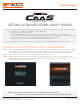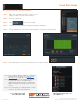Quick Start Guide
Quick Start Guide
Tel: +1 (866) 446-3595 / (813) 888-9555
Technical Support Hours: 9:00AM – 8:00PM EST, Monday thru Friday
digital-watchdog.com
Attention: This document is intended to serve as a quick reference for initial set-up.
See the DW Spectrum
®
IPVMS full manual for more information on features and functionality.
Camera as a Server
SETTING UP DW SPECTRUM
®
CAAS™ SERVER
STEP 1: Launch the DW Spectrum
®
IPVMS client on a computer running on the same network as the DW Spectrum
®
CaaS™
server. Please note that the client and all the DW Spectrum
®
CaaS™ servers you are connecting to must be on the
same network. It is not recommended to try to merge DW Spectrum
®
CaaS™ servers from different networks.
STEP 2: Click on the “Connect to Another Server...” button at the bottom of the screen.
STEP 3: Enter the DW Spectrum
®
CaaS™ server’s IP address, port (default is 7001), username and password (default are
admin | admin1234). You may test the connection to make sure you have entered the proper information, or click OK to
log into the DW Spectrum
®
CaaS™ server.
A. FINDING YOUR DW SPECTRUM
®
CAAS™ CAMERA/SERVER
NOTE: Before setting up your DW Spectrum
®
CaaS™ server for recording via the DW Spectrum
®
client software, write down
the camera/server’s IP address for identication and conguration.
To locate your camera/server’s IP address:
1. Launch the DW IP Finder software on a computer located on the same network as the camera/server.
2. Click on the ‘Search’ button. The software will scan your network for all supported cameras and display the results
in the table. Allow up to 5 seconds for the IP Finder to nd the camera on the network.
3. Locate your camera/server on the results list and write down its IP address.
NOTE: DW Spectrum
®
CaaS™ servers run lite 3.1 server software and come with 1 DW Spectrum
®
CaaS™ license.