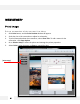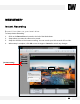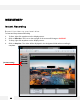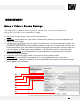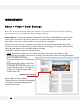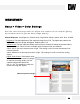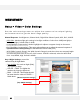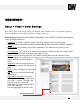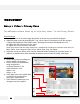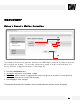User Manual
S e t u p > V i d e o > C o l o r S e t t in g s
U s e t h e c o l o r s e t t i n g s m e n u t o a d j u s t t h e c a m e r a t o i t s u n i q u e l i g h t i n g
e n v i r o n m e n t a n d t o g e t t h e b e s t i m a g e q u a l i t y .
White Balance: This gives the camera a reference to “true white.” White Balance is used to make
colors appear the same in the Field of View (FoV) no matter what is the light temperature of the
light source. Select: Auto, Indoor, Outdoor, Preset, Auto Ext, or Manual.
If AUTO, AUTO Ext, Indoor, or Outdoor are selected, the camera will automatically adjust itself.
If PRESET is selected, white balance is fixed based on current lighting. To activate, press the blue
button that will appear next to the White Balance Settings.
If MANUAL is selected, adjust the following values:
Kelvin- Determines the warmth or coolness of the light. Select from Low, Middle, or High.
White Balance Red Offset- select from 0~20 range. The lower the number, the image will appear
green. The higher the number,
the image will appear red. Default value
is 10.
White Balance Blue Offset- select from
0~20 range. The lower the number, the
image will appear yellow. The higher the
number, the image will appear blue.
Default value is 10.
Select: ‘Apply’ to save changes,
‘Reload’ to return to the last saved settings,
or ‘Default’ to return all settings to their
factory default values.
WEBVIEWER*
25
[White Balance Settings]