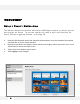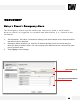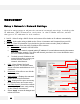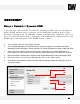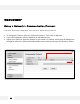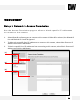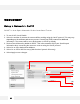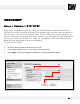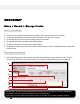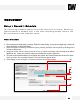User Manual
WEBVIEWER*
40
[1]
[2]
[4]
[5]
[3]
S e t u p > R e c o r d > S c h e d ul e
T h e r e c o r d i n g s c h e d u l e a p p l i e s t o t h e S D c a r d l o c a l r e c o r d i n g . W h e n t h e
c a m e r a d e t e c t s a n e t w o r k l o s s , i t w i l l s t a r t r e c o r d i n g b a c k u p v i d e o t o t h e
S D c a r d b a s e d o n t h e s c h e d u l e s e t u p .
V i d e o S c h e d u l e
1. Set recording schedule daily or weekly. Default is daily setting. It only saves single day’s setting wi
thout changing to ‘Multi Day Mode.’
2. Select the type of recording: Continuous (Cyan), Motion (Yellow) & Sensor (Red) by clicking on the
corresponding button.
3. Drag your mouse over the hours you want to set for motion recording. The recording mode will be
applied to the hours you selected when you release the mouse’s right-click.
4. To remove scheduled recording for a specific day, select ‘No Record’ and press the box for which
hours you want the recording removed. The box will now appear white.
5. Select Apply to save changes, or Reload to view the last saved settings.