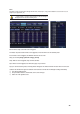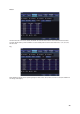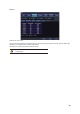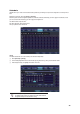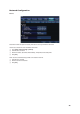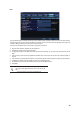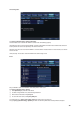Specifications
GGGGGGGGGGGGGGGGGGGGGGGGGGGGGGGG
27
When removing a HDD installed to the VMAXD1 or a storage device
connected to the VMAXD1 through a USB port, the user must execute
the [Eject] command first.
Backup: The storage devices placed in Backup will only be used for backing up data. They can never be used to store data.
Depending on the storage type, the storage can only be used for
Recording or Backup purposes.
Status Types of the Local Storage Device
Software Status Types
Active
Connected to storage or backup device. It is currently saving the recorded data.
Online
Only connected to storage or backup device.
Offline
Not connected to storage or backup device.
Hardware Status Types
Healthy
Connected to storage or backup device, and it functions normally.
Warning
Connected to storage or backup device, but an error was detected. In this state, recorded data cannot be
stored or backed up. The storage device has a physical error that can be corrected by th
e storage device or
by the DVR. If the error is not taken care of, the storage device has likely been damaged and shifted to
the
fault state. Replacing the device with a normal one is strongly recommended.
Fault
Not connected to storage or backup device, and it cannot record or backup data. The storage device is
completely damaged, and none of the software
operations can be performed. The fault state is not related to
a DVR problem. The DVR has detected the fault and stopped the recording.
If there is an active storage device with a warning or a fault, a message
is displayed on the upper left corner of the screen.
Instructions for Adding the Local Storage Device
£ Open the system body and install a new disk. Connect the data cable and the power cable.
¤ Connect power to the system and boot the system.
¥ Go to [Setup] > [Storage] by using the arrow keys and the SELECT button.
¦ A newly displayed disk will then be displayed in the New category.
§ Select a newly installed disk by using the arrow keys and the SELECT button; then, initialize the disk as a Recording or a Backup
disk. The following describes how to set the Recording storage.
¨ Recording shows the status of the newly installed disk online.
ଖଖ Selecting [Direct-Init] or [Backup-Init] causes all data in the device
to be erased. Therefore, caution is required.
ଖ While [Direct-Init] or [Backup-Init] is being set, do not remove the
device, for it may cause an error when detecting the device.
ଖ To use the external or portable storage device for system upgrade,
send New storage device to [Backup-Init] at [ Setup] > [Storage] >
[Local Storage Management].
A USB device that has gone through this procedure will be detected in the
Backup category automatically, when used again in the DVR equipment.
HDD Format for Direct Backup
Select the model first.
As shown below, proceed with the following order: [Online] > [Format] > [Online]
It may take some time during formatting.
After formatting, select the model again and set as Online.