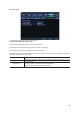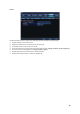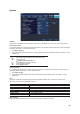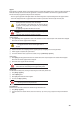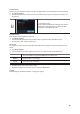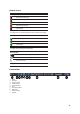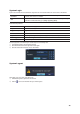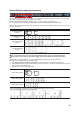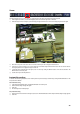Specifications
GGGGGGGGGGGGGGGGGGGGGGGGGGGGGGGG
33
System
DVR Name
The default name is the MAX Address of the VMAXD1, but the name can be changed. The new name can consist of up to 20 letters.
ID for Remote Controller
To use remote controller, this ID must match the Remote Controller ID. If not, the remote controller will not be able to send input singles to
the VMAXD1. The numbers 1 ~ 255 can be used as the ID.
£ Go to [Setup] > [System]
¤ In the ID for Remote Controller selection window, enter ID by using the arrow keys and the SELECT button. The numbers 0 ~ 99 are
available for ID.
If you forget the DVR ID, set the remote controller ID to 999 to start the
DVR. However, note that the DVR ID should be the same as the
remote controller ID.
ଖଖ Configure remote controller ID as 3.
1) Press [ID] button on the remote controller.
2) Press the [0] key and [3] key.
3) Press [ID] button again.
ID For Key Controller
To use keyboard controller, this ID must match the Keyboard Controller ID. If not, the keyboard controller will not be able to send input
signals to the VMAXD1. The numbers 1 ~ 255 can be used as the ID.
£ Go to [Setup] > System].
¤ In the ID for Key Controller selection window, enter ID with the arrow keys and the SELECT button. The numbers 1 ~ 255 are
available for ID.
Users
Add, Modify, or Delete the users who will be given permission to operate the VMAXD1. Up to 15 users can be created, and the
administrator can limit the access authorizations of each user.
SYSTEM ACCESS AUTHORIZATION
Network Live
View the real-time videos upon network access.
Playback
View the recorded images.
Copy (Download)
Copy and download files.
PTZ Camera
PTZ Camera Control
Setup
Recording, Schedule, System, Storage, Time, PTZ, Network, Screen Setup
Network Upgrade
Remote Network Upgrade
Covert Channel Monitoring
View the covert channel in the network.
Admin. Password
Setup the password of the administrator account. The password consists of a maximum of five digits.