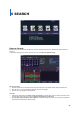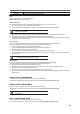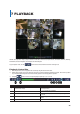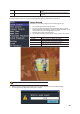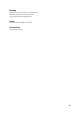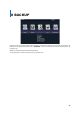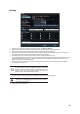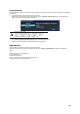Specifications
GGGGGGGGGGGGGGGGGGGGGGGGGGGGGGGG
41
Express Search
Express search is the calendar search. This allows you to search and playback by Date & Time, Multi-Channel, MultTime, Multi-Day,
and/ Event.
In the real-time monitoring mode, click the right mouse button, and select [Search] > [Express Search].
Date and Time Search
ཛ Select the desired date. The red triangle located at the top-left of the dates in the calendar indicates that recorded data exists.
ཛྷ Select the Hour (0 ~ 23). The recorded data will appear in the form of a bar graph.
¥ Select an area on the bar graph to select the Minute.
Time Index
ཛ When the user changes the time at [Setup] > [Time] > [Date & Time], a new folder (titled “Index”) is created, and the files saved in
the folder before the time change can be found at [Setup] > [Express Search] > [Time Index].
ཛྷ Selecting [Setup] > [Express Search] > [Time Index] leads to a Selection window, where users can select a file from the different
folders that were created before the last time change.
6 SEARCH