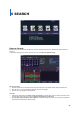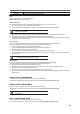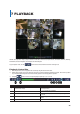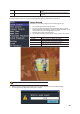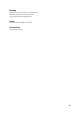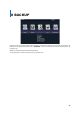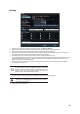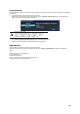Specifications
GGGGGGGGGGGGGGGGGGGGGGGGGGGGGGGG
49
Capture
The Capture function allows the user create a JPG file in monitoring, playback, search, or log mode, and then, save the image data.
ཛ To backup the currently displayed image, right click mouse button during real-time monitoring mode; then go to [Backup] >
[Capture].
ཛྷ When only one USB2.0 backup device (excluding ODD devices) is searched, the JPG file is stored in the same device.
ཝ If there are no or more than two USB2.0 storage devices (excluding ODD devices), the below window for selecting the device will be
displayed.
ཞ If the selected device is an ODD device, a prompt asking whether to backup in the ODD device will appear.
Print
The user can print the current displaying image and GUI.
Right click mouse button during real-time monitoring mode; then go to to [Backup] > [Print].
A print using PS (POST SCRIPT) is recommended.
Log Backup
This is to backup system logs. These logs include General, Recording Event, Network, and Failure logs.
ཛ Right click mouse button during real-time monitoring mode; then go to [Backup] > [Log Backup], and start the backup process after
selection of the events.
.Log files are created at a folder shown below.
565645348945_20100303.log
.log file is the text file.